How to Use AI Tool Beautiful.ai to Craft Engaging Slide Decks
How to Use AI Tool Beautiful.ai to Craft Engaging Slide Decks
In today's fast-paced world, capturing and maintaining audience attention during presentations is more crucial than ever. Static, uninspired slide decks are a surefire way to disengage viewers, leading to missed opportunities and diluted messages. Enter Beautiful.ai, an AI-powered presentation tool designed to help users create visually stunning and engaging slide decks quickly and efficiently. This comprehensive guide will delve into the depths of Beautiful.ai, exploring its features, functionalities, and how you can leverage its AI capabilities to craft presentations that resonate with your audience.
What is Beautiful.ai?
Beautiful.ai is a cloud-based presentation software that utilizes artificial intelligence to streamline the design process. Unlike traditional presentation tools like PowerPoint or Google Slides, Beautiful.ai emphasizes smart templates and pre-designed layouts that automatically adapt to your content. The AI algorithms ensure visual consistency and professional aesthetics, even for users with limited design experience. The platform's focus is on removing the tedious manual design tasks, allowing presenters to concentrate on the narrative and delivery.
Why Choose Beautiful.ai?
Several factors contribute to Beautiful.ai's appeal as a presentation tool:
- Ease of Use: The intuitive interface and smart templates make it easy for anyone to create professional-looking slides, regardless of their design skills.
- AI-Powered Design: The AI algorithms automatically adjust the layout and formatting to ensure visual consistency and optimal aesthetics.
- Smart Templates: A wide variety of pre-designed templates cater to various presentation needs, from data visualization to timelines.
- Time-Saving: The automated design features significantly reduce the time required to create compelling presentations.
- Cloud-Based: Access and edit your presentations from anywhere with an internet connection.
- Collaboration: Easily collaborate with team members on presentation projects.
- Branding Consistency: Maintain consistent branding across all your presentations with customizable themes and style guides.
Getting Started with Beautiful.ai
The first step is to create an account on the Beautiful.ai website. You can typically sign up for a free trial to explore the platform's features before committing to a paid subscription. Once you've created an account, you'll be greeted with the main dashboard.
Navigating the Dashboard
The dashboard provides access to your existing presentations, templates, and account settings. Key areas include:
- My Presentations: A list of all the presentations you've created.
- New Presentation: The starting point for creating a new presentation.
- Templates: A library of pre-designed templates categorized by purpose and industry.
- Brand Settings: Customize your brand colors, fonts, and logo to maintain consistency.
- Account Settings: Manage your account information, billing details, and security settings.
Creating a New Presentation
To begin creating a new presentation, click on the New Presentation button on the dashboard. You'll then be presented with two options:
- Start from Scratch: Begin with a blank presentation and add slides individually.
- Choose a Template: Select a pre-designed template to accelerate the creation process.
Choosing a Template
Selecting a template is generally recommended, especially for users new to Beautiful.ai. The platform offers a vast library of templates categorized by various purposes, such as:
- Business Plans
- Marketing Reports
- Sales Pitches
- Training Materials
- Project Updates
- Company Overviews
You can also filter templates by industry or search for specific themes. Once you've found a template that suits your needs, click on it to preview the slides included. If you're satisfied, click Use Template to start customizing it.
Starting from Scratch
If you prefer to build your presentation from the ground up, select Start from Scratch. You'll begin with a blank title slide. You can then add new slides using the Add Slide button, choosing from a variety of pre-designed layouts. This option provides more flexibility but requires more manual design effort.
Understanding Slide Layouts
Beautiful.ai offers a diverse range of pre-designed slide layouts that cater to different content types and presentation needs. These layouts are intelligently designed to ensure visual harmony and optimal readability. Some common slide layouts include:
- Title Slide: Introduces the presentation title and presenter information.
- Agenda Slide: Outlines the topics to be covered in the presentation.
- Text Slide: Presents textual information, such as key points, summaries, or quotes.
- Image Slide: Showcases images, illustrations, or photographs.
- Chart Slide: Visualizes data using various chart types, such as bar charts, pie charts, and line graphs.
- Table Slide: Presents data in a tabular format.
- Timeline Slide: Illustrates a sequence of events or milestones.
- Comparison Slide: Compares two or more items or concepts.
- Quote Slide: Highlights a key quote from a relevant source.
- Thank You Slide: Concludes the presentation and expresses gratitude to the audience.
Customizing Your Slides
Once you've selected a template or added slides to your presentation, you can begin customizing them to suit your specific content and branding. Beautiful.ai provides a range of customization options, including:
- Text Editing: Modify the text content, font style, size, color, and alignment.
- Image Insertion: Add images from your computer, the Beautiful.ai library, or integrated stock photo services.
- Chart Creation: Create and customize various chart types to visualize data.
- Table Creation: Create and format tables to present data in a structured format.
- Color Palette: Choose from a range of pre-defined color palettes or create your own custom palette.
- Font Selection: Select from a variety of professionally designed fonts.
- Background Customization: Change the background color or add a background image.
- Animation Effects: Add subtle animation effects to enhance visual appeal.
Text Editing
To edit the text on a slide, simply click on the text box you want to modify. A toolbar will appear, providing options to change the font, size, color, alignment, and other text formatting properties. Beautiful.ai also supports basic text formatting options like bold, italics, and underlining.
Image Insertion
To add an image to a slide, click on the image placeholder (if one exists) or use the Add Image button. You can then upload an image from your computer, browse the Beautiful.ai library of stock photos, or integrate with services like Unsplash or Pexels. Once you've inserted an image, you can resize, reposition, and crop it as needed.
Chart Creation
Beautiful.ai offers a variety of chart types to visualize data, including bar charts, pie charts, line graphs, and more. To create a chart, select a chart layout and then enter your data into the data table. The chart will automatically update based on the data you provide. You can also customize the chart's appearance, such as the colors, labels, and axes.
Table Creation
To create a table, select a table layout and then specify the number of rows and columns you need. You can then enter your data into the table cells. Beautiful.ai automatically formats the table to ensure readability. You can also customize the table's appearance, such as the border styles, cell colors, and text formatting.
Color Palette and Font Selection
Maintaining consistent branding is crucial for professional presentations. Beautiful.ai allows you to customize the color palette and font selection to match your brand guidelines. You can choose from a range of pre-defined color palettes or create your own custom palette by specifying the hex codes for your brand colors. Similarly, you can select from a variety of professionally designed fonts that complement your brand identity.
Animation Effects
Adding subtle animation effects can enhance the visual appeal of your slides and help guide the audience's attention. Beautiful.ai offers a range of animation effects, such as fade-in, slide-in, and zoom. However, it's important to use animation effects sparingly to avoid distracting the audience. The goal is to enhance the message, not to overwhelm it.
Leveraging AI Features in Beautiful.ai
The true power of Beautiful.ai lies in its AI-driven design capabilities. These features automate many of the tedious manual design tasks, allowing you to focus on the content and delivery of your presentation. Some key AI features include:
- Smart Layouts: The AI algorithms automatically adjust the layout of your slides to ensure visual consistency and optimal readability.
- Dynamic Templates: The templates automatically adapt to your content, ensuring that the layout remains visually appealing even as you add or remove elements.
- Design Suggestions: The AI provides design suggestions based on your content, helping you to create visually compelling slides.
- Smart Resizing: The AI automatically resizes images and text to fit within the slide layout, preventing them from being cropped or distorted.
- Color Harmony: The AI ensures that the colors in your presentation are visually harmonious and consistent with your brand guidelines.
Smart Layouts
The smart layouts feature is one of the most valuable aspects of Beautiful.ai. As you add content to a slide, the AI algorithms automatically adjust the layout to ensure that the elements are properly aligned and spaced. This eliminates the need for manual adjustments and ensures that your slides always look professional.
Dynamic Templates
The dynamic templates feature allows you to easily add or remove elements from a slide without disrupting the overall layout. The AI algorithms automatically adjust the remaining elements to maintain visual balance and consistency. This makes it easy to experiment with different layouts and content arrangements.
Design Suggestions
The design suggestions feature provides helpful tips and recommendations for improving the visual appeal of your slides. The AI analyzes your content and suggests changes to the layout, color scheme, and font selection. These suggestions can help you to create more engaging and effective presentations.
Smart Resizing
The smart resizing feature automatically resizes images and text to fit within the slide layout. This prevents images from being cropped or distorted and ensures that text is always legible. This feature is particularly useful when working with images of different sizes and aspect ratios.
Color Harmony
The color harmony feature ensures that the colors in your presentation are visually harmonious and consistent with your brand guidelines. The AI analyzes the colors you've chosen and suggests alternative color combinations that are more visually appealing. This helps you to create presentations that are both professional and visually engaging.
Collaboration Features
Beautiful.ai offers robust collaboration features that allow you to work with team members on presentation projects. You can easily share your presentations with others, grant them editing access, and track their contributions. This makes it easy to collaborate on presentations in real-time, regardless of location.
Sharing Presentations
To share a presentation, click on the Share button in the top right corner of the screen. You can then choose to share the presentation with specific individuals or generate a shareable link. When sharing with specific individuals, you can grant them either editing or viewing access. When generating a shareable link, you can choose whether to allow anyone with the link to view or edit the presentation.
Commenting
Beautiful.ai also includes a commenting feature that allows you to provide feedback and suggestions directly on the slides. This makes it easy to communicate with team members and ensure that everyone is on the same page. To add a comment, simply click on the slide you want to comment on and then type your comment in the comment box.
Version History
The version history feature allows you to track changes made to a presentation over time. This makes it easy to revert to previous versions if necessary. To view the version history, click on the Version History button in the top right corner of the screen.
Presenting with Beautiful.ai
Beautiful.ai offers several options for presenting your slide decks:
- Live Presentation: Present directly from the Beautiful.ai platform, either in person or via screen sharing.
- Download as PDF: Export your presentation as a PDF file for offline viewing or printing.
- Embed on Website: Embed your presentation on your website or blog.
Live Presentation
To present live from Beautiful.ai, simply click on the Present button in the top right corner of the screen. The presentation will open in full-screen mode. You can then use the arrow keys to navigate through the slides. Beautiful.ai also offers presenter view, which displays your notes and upcoming slides on a separate screen.
Download as PDF
To download your presentation as a PDF file, click on the Download button in the top right corner of the screen and select PDF. The presentation will be downloaded as a PDF file that you can then share with others or print.
Embed on Website
To embed your presentation on your website or blog, click on the Share button in the top right corner of the screen and select Embed. You will then be provided with an embed code that you can copy and paste into your website or blog.
Best Practices for Creating Engaging Slide Decks with Beautiful.ai
While Beautiful.ai simplifies the design process, following best practices can further enhance the effectiveness of your presentations:
- Know Your Audience: Tailor your content and design to the interests and knowledge level of your audience.
- Keep it Simple: Avoid cluttering your slides with too much text or visuals. Use concise language and focus on key takeaways.
- Use High-Quality Visuals: Select images and graphics that are relevant, visually appealing, and of high resolution.
- Tell a Story: Structure your presentation as a narrative with a clear beginning, middle, and end.
- Practice Your Delivery: Rehearse your presentation to ensure a smooth and confident delivery.
- Use Contrasting Colors: This makes the presentation more eye-catching and can help to highlight important information.
- Limit the amount of text per slide: Too much text can be overwhelming.
Pricing and Subscription Plans
Beautiful.ai offers various subscription plans to cater to different needs and budgets. The pricing structure typically includes a free plan with limited features, as well as paid plans that unlock more advanced functionalities and storage capacity. Be sure to check the Beautiful.ai website for the most up-to-date pricing information.
Alternatives to Beautiful.ai
While Beautiful.ai is a powerful presentation tool, several alternatives are available, each with its own strengths and weaknesses. Some popular alternatives include:
- Microsoft PowerPoint: The industry standard for presentation software, offering a wide range of features and customization options.
- Google Slides: A free, cloud-based presentation tool that is part of the Google Workspace suite.
- Canva: A versatile design platform that can be used to create presentations, social media graphics, and other visual content.
- Prezi: A presentation tool that uses a zoomable canvas to create dynamic and engaging presentations.
- Visme: A presentation tool that uses a zoomable canvas to create dynamic and engaging presentations.
Troubleshooting Common Issues
While Beautiful.ai is generally user-friendly, you may encounter some common issues. Here are some troubleshooting tips:
- Slow Performance: Close unnecessary browser tabs and applications to free up system resources.
- Image Upload Issues: Ensure that your images are in a supported format (e.g., JPEG, PNG) and that the file size is within the allowed limit.
- Font Display Problems: Clear your browser cache and cookies or try using a different browser.
- Collaboration Issues: Ensure that all collaborators have a stable internet connection and that they are using the latest version of Beautiful.ai.
Future of AI in Presentation Software
The integration of AI into presentation software is still in its early stages, but the potential is enormous. In the future, we can expect to see even more sophisticated AI features that automate the design process, personalize presentations, and enhance audience engagement. Some potential future developments include:
- AI-Powered Content Generation: Automatically generate slide content based on a brief description or outline.
- Personalized Presentations: Customize presentations based on the audience's interests and preferences.
- Real-Time Translation: Automatically translate presentation content into multiple languages.
- Interactive Elements: Add interactive elements to presentations, such as polls, quizzes, and Q&A sessions.
- AI-Driven Delivery Coaching: Provide real-time feedback on your presentation delivery, such as your pace, tone, and body language.
Conclusion
Beautiful.ai is a powerful tool that can help you create visually stunning and engaging slide decks with ease. Its AI-powered design capabilities automate many of the tedious manual design tasks, allowing you to focus on the content and delivery of your presentation. By following the best practices outlined in this guide, you can leverage Beautiful.ai to create presentations that resonate with your audience and achieve your communication goals. As AI technology continues to evolve, we can expect even more exciting developments in presentation software, making it easier than ever to create compelling and effective presentations.
By mastering the art of using Beautiful.ai, you can transform your presentations from mundane to magnificent. Embrace the power of AI and unlock your presentation potential.
Frequently Asked Questions (FAQs)
| Question | Answer |
|---|---|
| Is Beautiful.ai suitable for beginners with no design experience? | Yes, Beautiful.ai is designed with ease of use in mind. Its smart templates and AI-powered design features make it accessible to users of all skill levels. |
| Can I use my own brand colors and fonts in Beautiful.ai? | Yes, Beautiful.ai allows you to customize your brand colors and fonts to maintain consistency across your presentations. |
| Can I collaborate with others on presentations in Beautiful.ai? | Yes, Beautiful.ai offers robust collaboration features that allow you to share your presentations with others and grant them editing access. |
| Can I download my presentations from Beautiful.ai? | Yes, you can download your presentations as PDF files or embed them on your website. |
| What are the system requirements for using Beautiful.ai? | Beautiful.ai is a cloud-based application, so you only need a web browser and an internet connection. |
Self-Assessment Questions
Test your knowledge of Beautiful.ai with these questions:
- What are the key benefits of using Beautiful.ai compared to traditional presentation software?
- Describe the main AI-powered features of Beautiful.ai and how they simplify the design process.
- How do you customize a slide's layout and content in Beautiful.ai?
- Explain the different ways you can share and collaborate on presentations using Beautiful.ai.
- What are some best practices for creating engaging slide decks with Beautiful.ai?
Deeper Dive Questions
These questions encourage more critical thinking about Beautiful.ai:
- How does Beautiful.ai balance ease of use with the need for creative control? Are there any limitations you've encountered?
- In what specific scenarios or industries is Beautiful.ai particularly well-suited? Are there any where it might not be the best choice?
- How do you think the AI capabilities of presentation software like Beautiful.ai will evolve in the future? What new features do you anticipate?
- Compare and contrast Beautiful.ai with other presentation tools like PowerPoint, Google Slides, and Prezi. What are the key differences and trade-offs?
- How can Beautiful.ai be used effectively to enhance online presentations and webinars?
| Feature | Beautiful.ai | PowerPoint | Google Slides | Prezi |
|---|---|---|---|---|
| AI-Powered Design | Strong emphasis | Limited | Limited | Moderate |
| Smart Templates | Extensive library | Wide selection | Good selection | Unique zooming format |
| Ease of Use | Very easy | Moderate | Easy | Moderate to Difficult |
| Customization | Moderate | Extensive | Good | Moderate |
| Collaboration | Good | Good | Excellent | Good |
| Pricing | Subscription-based | Part of Microsoft 365 | Free (with Google account) | Subscription-based |

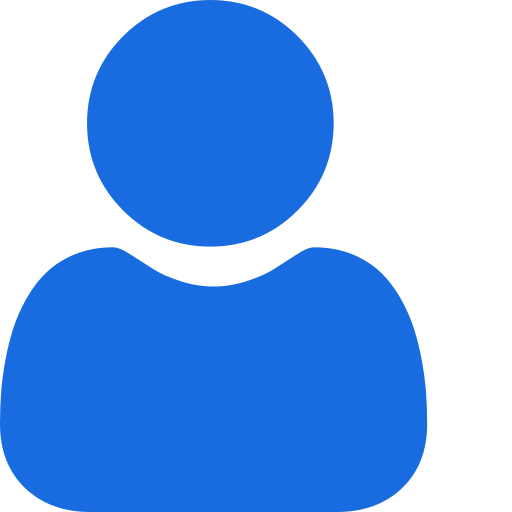 My Profile
My Profile - Copy.png) My Service Orders
My Service Orders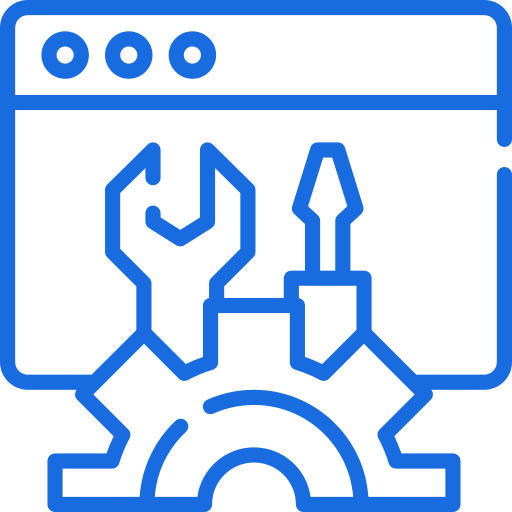 My Accounts
My Accounts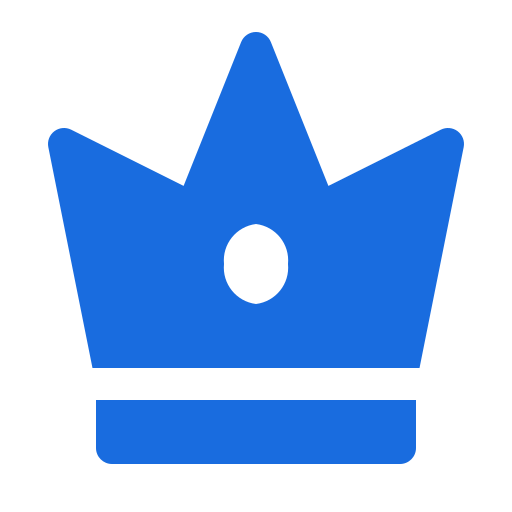 Social Tools
Social Tools AI Group 1
AI Group 1
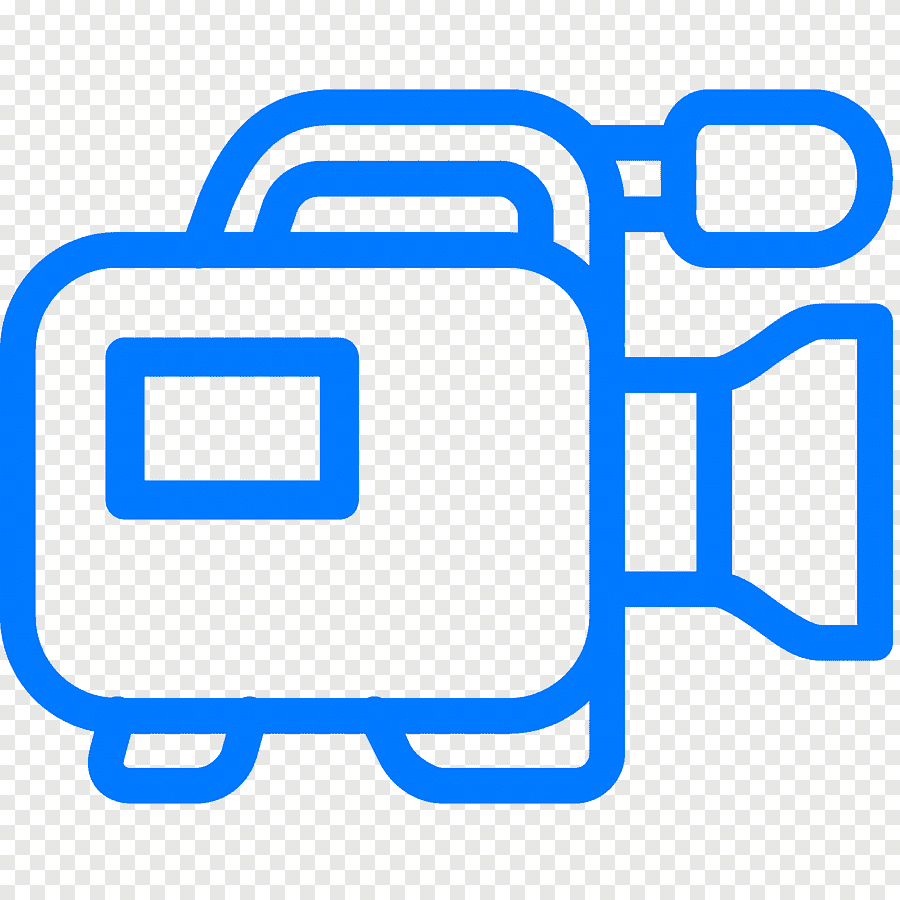 الاكثر مشاهدة
الاكثر مشاهدة
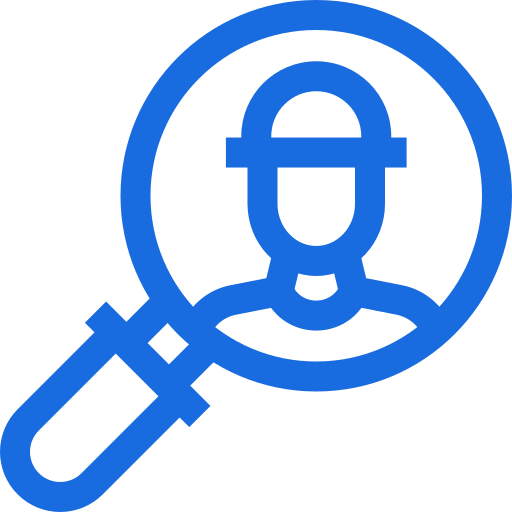 الاكثر تفاعلا
الاكثر تفاعلا
 تواضل معنا
تواضل معنا
{{_comment.user.firstName}}
{{_comment.$time}}{{_comment.comment}}