How to Use AI Tool Fathom to Capture Meeting Insights
How to Use AI Tool Fathom to Capture Meeting Insights
Introduction to Fathom and the Power of AI-Powered Meeting Insights
In today's fast-paced business environment, meetings are a constant. We spend countless hours collaborating, brainstorming, and strategizing. However, capturing the essence of these meetings, extracting actionable insights, and efficiently sharing them can be a significant challenge. That's where Fathom comes in. Fathom is an AI-powered meeting recording and transcription tool designed to automatically capture, summarize, and share the key takeaways from your meetings. By leveraging artificial intelligence, Fathom helps you reclaim valuable time, improve team alignment, and make more informed decisions based on accurate meeting data.
This comprehensive guide will walk you through everything you need to know about using Fathom effectively, from initial setup to advanced features and best practices. We'll explore how Fathom can transform your meeting workflow and empower your team to achieve greater productivity.
Understanding the Core Features of Fathom
Before diving into the practical steps, let's familiarize ourselves with Fathom's key features that make it a powerful tool for meeting insights:
- Automatic Recording and Transcription: Fathom automatically records your meetings and transcribes them in real-time. This eliminates the need for manual note-taking and ensures that all important details are captured.
- AI-Powered Summarization: Fathom uses AI to generate concise summaries of your meetings, highlighting key discussion points, action items, and decisions made.
- Keyword Detection and Topic Identification: Fathom automatically identifies and tags key topics discussed in the meeting, allowing you to quickly navigate to specific sections of the transcript.
- Action Item Tracking: Fathom automatically detects and tracks action items assigned during the meeting, ensuring accountability and follow-through.
- Highlighting and Note-Taking: While Fathom automates much of the process, you can still manually highlight important sections of the transcript and add your own notes for further clarification.
- Sharing and Collaboration: Fathom makes it easy to share meeting recordings, transcripts, and summaries with your team, fostering collaboration and transparency.
- Integration with Popular Meeting Platforms: Fathom seamlessly integrates with popular meeting platforms like Zoom, Google Meet, and Microsoft Teams.
- CRM Integration: Fathom integrates with CRMs such as Salesforce to allow for automatic meeting note uploads.
Setting Up Fathom: A Step-by-Step Guide
Getting started with Fathom is a straightforward process. Follow these steps to set up Fathom and begin capturing your meeting insights:
- Create a Fathom Account: Visit the Fathom website (if it exists, as information is cut off in 2021) and sign up for an account. Most likely, you'll need to provide your email address and create a password.
- Install the Fathom Application: Download and install the Fathom desktop application for your operating system (Windows or macOS).
- Connect Your Meeting Platform: Launch the Fathom application and connect it to your preferred meeting platform (e.g., Zoom, Google Meet, Microsoft Teams). You'll typically need to grant Fathom permission to access your meeting information.
- Configure Your Preferences: Customize your Fathom preferences, such as language settings, transcription accuracy, and notification preferences.
- Test Your Setup: Conduct a test meeting to ensure that Fathom is recording and transcribing your meetings correctly.
Using Fathom During a Meeting
Once Fathom is set up, using it during a meeting is incredibly simple. Here's how it works:
- Start Your Meeting: Begin your meeting as you normally would using your chosen platform.
- Fathom Automatically Joins: Fathom will automatically join the meeting as a participant and begin recording. You'll usually see Fathom listed as a participant in the meeting's participant list.
- Real-Time Transcription: As the meeting progresses, Fathom will transcribe the audio in real-time. You can view the live transcript within the Fathom application.
- Optional: Add Highlights and Notes: While Fathom automates much of the process, you can manually highlight important sections of the transcript or add your own notes for additional context.
- End the Meeting: When the meeting concludes, simply end the meeting as usual.
Accessing and Utilizing Meeting Insights After the Meeting
The real power of Fathom lies in its ability to provide actionable insights after the meeting. Here's how to access and utilize the meeting data:
- Access the Meeting Recording and Transcript: After the meeting ends, Fathom will process the recording and generate a transcript. You can access the recording and transcript through the Fathom application or web interface.
- Review the AI-Powered Summary: Fathom will automatically generate a summary of the meeting, highlighting key discussion points, action items, and decisions made. Review the summary to quickly grasp the essence of the meeting.
- Explore the Transcript with Keyword Search: Use the keyword search function to quickly find specific topics or phrases within the transcript. This is particularly useful for locating information discussed in detail.
- Identify and Track Action Items: Fathom automatically identifies and tracks action items assigned during the meeting. Review the list of action items to ensure that everyone is aware of their responsibilities.
- Share the Recording, Transcript, and Summary: Share the meeting recording, transcript, and summary with your team to foster collaboration and transparency. You can typically share via email or by generating a shareable link.
Advanced Features and Best Practices for Maximizing Fathom's Potential
To truly unlock the full potential of Fathom, consider leveraging these advanced features and following these best practices:
- Customize Your Summary Settings: Explore Fathom's customization options to tailor the summary generation process to your specific needs. You may be able to adjust the length of the summary, the level of detail, and the types of information included.
- Train Fathom on Your Industry Jargon: If your industry uses specific jargon or technical terms, consider training Fathom to recognize these terms to improve transcription accuracy.
- Use Highlights and Notes Strategically: While Fathom automates much of the process, use highlights and notes to add your own perspective and insights to the meeting data. This can be particularly helpful for clarifying ambiguous statements or adding context.
- Integrate with Your CRM (Salesforce, etc.): Leverage Fathom's CRM integration to automatically upload meeting notes and insights to your customer records. This can help you maintain a comprehensive view of your customer interactions.
- Establish Clear Meeting Agendas: A well-defined meeting agenda can significantly improve the quality of Fathom's insights. By providing a clear structure for the meeting, you can help Fathom identify the key topics and objectives.
- Encourage Active Participation: Encourage all participants to actively engage in the meeting. This will ensure that Fathom captures a diverse range of perspectives and insights.
- Provide Feedback to Fathom: Many AI tools allow for feedback mechanisms. If Fathom makes an error in transcription or summarization, provide feedback to help improve its accuracy over time.
Troubleshooting Common Issues with Fathom
While Fathom is generally reliable, you may encounter occasional issues. Here are some common problems and their solutions:
- Transcription Errors: If you notice transcription errors, try speaking more clearly and slowly. Also, ensure that your microphone is properly positioned. Consider providing feedback to Fathom to improve its accuracy over time.
- Recording Issues: If Fathom fails to record a meeting, ensure that it is properly connected to your meeting platform and that your microphone is working correctly. Restarting Fathom and your meeting platform can also resolve recording issues.
- Integration Problems: If you experience problems integrating Fathom with your meeting platform or CRM, check the Fathom documentation or contact their support team for assistance.
Fathom vs. Other Meeting Intelligence Tools
Fathom is not the only meeting intelligence tool available. Several other options exist, each with its own strengths and weaknesses. Consider these factors when comparing Fathom to other tools:
- Features: Evaluate the features offered by each tool, such as transcription accuracy, summarization capabilities, action item tracking, and integration options.
- Pricing: Compare the pricing plans of different tools to find one that fits your budget.
- Ease of Use: Consider the ease of use and user interface of each tool. Choose a tool that is intuitive and easy to learn.
- Integration: Ensure that the tool integrates seamlessly with your existing meeting platforms and other business applications.
- Customer Support: Evaluate the quality of customer support offered by each vendor. Choose a vendor that provides responsive and helpful support.
The Future of AI in Meeting Management
The field of AI in meeting management is rapidly evolving. We can expect to see even more sophisticated features and capabilities in the future, such as:
- Improved Transcription Accuracy: AI-powered transcription will become even more accurate, even in noisy environments or with speakers with strong accents.
- More Advanced Summarization: AI will be able to generate more nuanced and insightful summaries, capturing not just the key points but also the underlying sentiment and context.
- Predictive Meeting Analytics: AI will be able to analyze meeting data to identify trends, predict outcomes, and provide recommendations for improving meeting effectiveness.
- Personalized Meeting Experiences: AI will be able to personalize the meeting experience for each participant, providing them with relevant information and insights based on their individual roles and responsibilities.
Conclusion: Transforming Your Meetings with Fathom
Fathom is a powerful AI-powered tool that can transform the way you capture and utilize meeting insights. By automating the process of recording, transcribing, and summarizing meetings, Fathom saves you valuable time, improves team alignment, and empowers you to make more informed decisions. By following the steps outlined in this guide and leveraging Fathom's advanced features, you can unlock the full potential of your meetings and achieve greater productivity.
Embrace the power of AI and revolutionize your meeting workflow with Fathom. It's not just about recording meetings; it's about unlocking the knowledge and insights hidden within them.
Tables and Questions to Enhance Article Value
Table 1: Comparing Fathom with Other Meeting Intelligence Tools (Example)
| Feature | Fathom | Otter.ai | Fireflies.ai | Glean.ai |
|---|---|---|---|---|
| Automatic Transcription | Yes | Yes | Yes | Yes |
| AI-Powered Summarization | Yes | Yes | Yes | Yes |
| Action Item Tracking | Yes | Yes | Yes | Yes |
| CRM Integration | Yes | Yes | Yes | Yes |
| Salesforce Upload | Yes | No | Yes | Yes |
| Pricing (Starting Plan) | [Insert Price] | [Insert Price] | [Insert Price] | [Insert Price] |
Table 2: Fathom Feature Checklist for Effective Meeting Insights
| Feature | Description | How it Helps | Best Practice for Usage |
|---|---|---|---|
| Automatic Recording | Records the entire meeting audio. | Ensures no detail is missed; provides a source of truth. | Ensure Fathom is properly connected before the meeting starts. |
| Real-Time Transcription | Transcribes audio to text in real-time. | Allows for immediate review and correction; aids accessibility. | Speak clearly and slowly; use a good quality microphone. |
| AI Summary | Generates a concise summary of the meeting. | Quickly understands key takeaways; saves time. | Customize summary settings for relevance. |
| Keyword Detection | Identifies and highlights key topics. | Easily find relevant sections of the transcript. | Define keywords relevant to your team and industry. |
| Action Item Tracking | Automatically detects and lists action items. | Ensures accountability and follow-through. | Clearly assign action items to specific individuals during the meeting. |
| Sharing Capabilities | Allows easy sharing of recordings, transcripts, and summaries. | Fosters collaboration and transparency. | Share with relevant team members promptly after the meeting. |
Questions to Improve Article Value and Engagement
- How does Fathom integrate with my existing CRM system (e.g., Salesforce, HubSpot)? This question addresses a common concern about compatibility and data flow.
- What level of transcription accuracy can I expect from Fathom, especially with technical jargon or accents? This focuses on the quality and reliability of the transcription feature.
- How secure is my meeting data when using Fathom? What security measures are in place? This tackles privacy and security concerns.
- Can Fathom differentiate between different speakers in a meeting transcript? How does speaker identification work? This addresses the clarity and organization of the transcript.
- Does Fathom offer any customization options for the meeting summaries it generates? Can I specify which topics are most important? This highlights the flexibility and personalization aspects.
- What are the limitations of the free plan versus the paid plans? This helps users understand the value proposition of the different subscription options.
- What type of customer support does Fathom offer (e.g., email, chat, phone)? Addresses concerns around support and assistance.
- How does Fathom handle sensitive information discussed in meetings, such as financial data or personal details? Focuses on data privacy and compliance.
- What is Fathom's data retention policy? How long are meeting recordings and transcripts stored? Helps users understand data management policies.
- Are there any specific microphone recommendations for optimal recording quality with Fathom? Provides actionable advice for improving meeting quality.

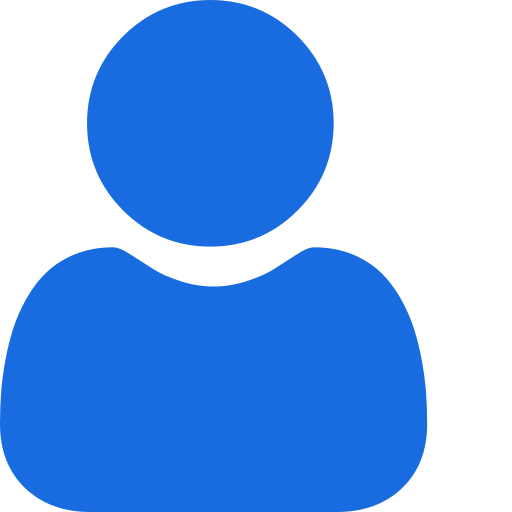 My Profile
My Profile - Copy.png) My Service Orders
My Service Orders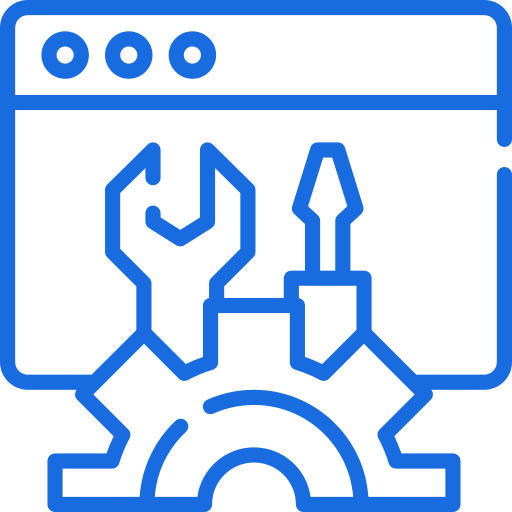 My Accounts
My Accounts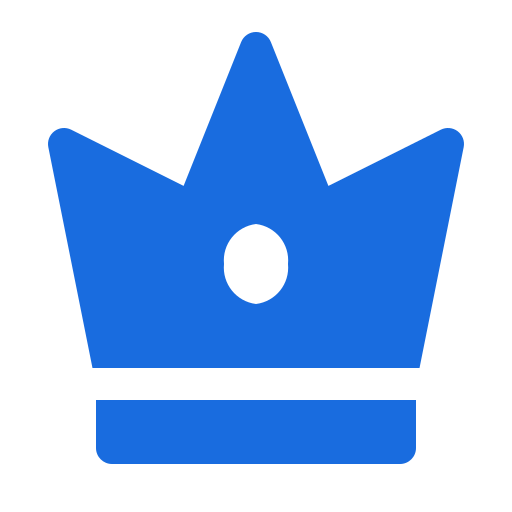 Social Tools
Social Tools AI Group 1
AI Group 1
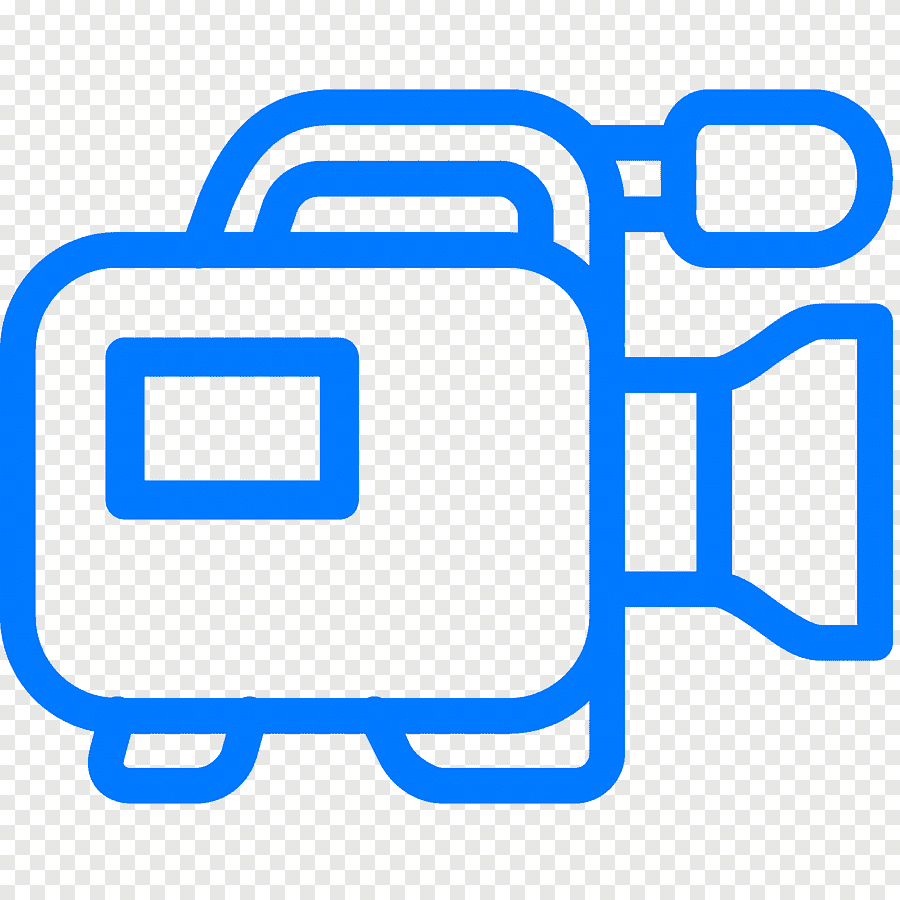 الاكثر مشاهدة
الاكثر مشاهدة
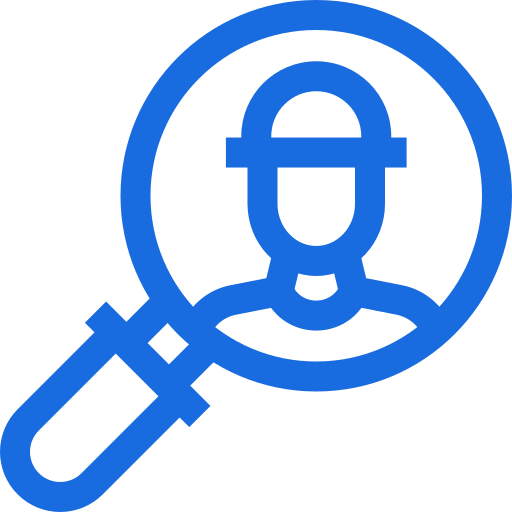 الاكثر تفاعلا
الاكثر تفاعلا
 تواضل معنا
تواضل معنا
{{_comment.user.firstName}}
{{_comment.$time}}{{_comment.comment}}