How to Use AI Tool Notion Q&A to Build a FAQ System
How to Use AI Tool Notion Q&A to Build a FAQ System
In today's fast-paced digital world, providing quick and accurate answers to customer queries is crucial for business success. A well-structured Frequently Asked Questions (FAQ) system can significantly improve customer satisfaction, reduce support ticket volume, and enhance overall user experience. Notion, a versatile workspace platform, offers a powerful AI-powered tool called Notion Q&A that can revolutionize how you build and manage your FAQs. This article provides a comprehensive guide on leveraging Notion Q&A to create a dynamic and intelligent FAQ system.
What is Notion Q&A?
Notion Q&A is an AI-powered feature within Notion that allows you to create a question-answering system based on your existing Notion pages. It uses sophisticated natural language processing (NLP) and machine learning (ML) algorithms to understand user questions and search for relevant answers within your designated Notion databases and pages. Instead of manually searching through documents, users can simply ask a question, and Notion Q&A will provide the most relevant answers, along with links to the source content.
Key Benefits of Using Notion Q&A for FAQs:
- Improved Efficiency: Quickly find answers to common questions without manual searching.
- Reduced Support Load: Deflect frequently asked questions from support teams.
- Enhanced User Experience: Provide immediate and accurate information to users.
- Easy Maintenance: Update your knowledge base in Notion, and Q&A automatically reflects the changes.
- Data-Driven Insights: Track which questions are being asked and identify areas for improvement.
- Centralized Knowledge Base: Consolidate all your important information in one easily accessible platform.
- Integration with Existing Workflows: Seamlessly integrate your FAQ system into your existing Notion workflows and projects.
Setting Up Your FAQ System with Notion Q&A: A Step-by-Step Guide
Here's a detailed guide on how to set up your FAQ system using Notion Q&A:
1. Preparing Your Knowledge Base in Notion
Before you can utilize Notion Q&A, you need to create a comprehensive knowledge base within Notion. This serves as the foundation for your FAQ system. The key is to organize your information effectively so that Notion Q&A can easily understand and retrieve relevant answers. Here are some tips for preparing your knowledge base:
- Organize Your Content: Use databases, pages, and sub-pages to structure your information logically. Consider grouping FAQs by category (e.g., Account Management, Billing, Technical Issues).
- Clear and Concise Language: Write your answers in a clear, concise, and easy-to-understand manner. Avoid jargon or overly technical terms. Imagine you're explaining it to someone who is completely new to the topic.
- Use Headings and Subheadings: Break up large blocks of text with headings and subheadings to improve readability and make it easier for Notion Q&A to identify key topics.
- Use Bullet Points and Numbered Lists: Present information in a structured format using bullet points or numbered lists. This makes it easier for users to scan and understand the information.
- Optimize for Keywords: Include relevant keywords that users are likely to use when searching for answers. Think about the different ways people might ask the same question.
- Link Related Content: Link related pages and documents within your knowledge base to provide users with a more comprehensive understanding of the topic.
Example Structure:
Main FAQ Page
├── Category 1: Account Management
│ ├── FAQ 1: How do I create an account?
│ ├── FAQ 2: How do I reset my password?
│ └── FAQ 3: How do I update my profile information?
├── Category 2: Billing
│ ├── FAQ 1: What payment methods do you accept?
│ ├── FAQ 2: How do I update my billing information?
│ └── FAQ 3: How do I cancel my subscription?
└── Category 3: Technical Issues
├── FAQ 1: My website is not loading.
├── FAQ 2: I am experiencing an error message.
└── FAQ 3: How do I contact support?
2. Setting Up Notion Q&A
Once you have your knowledge base prepared, you can set up Notion Q&A. Here's how:
- Create a New Page: Create a new page in Notion where you want to embed the Q&A widget. This page will serve as the central hub for your FAQ system.
- Add the Q&A Block: Type
/Q&Aand select the Q&A block. This will insert the Notion Q&A widget onto your page. - Connect Your Data Sources: Click on the Connect Data Source button within the Q&A widget. Select the Notion databases and pages that you want Notion Q&A to use as its knowledge base. You can connect multiple databases and pages. Be selective and only include the sources that contain relevant FAQ information.
- Configure Settings (Optional): Customize the appearance and behavior of the Q&A widget by adjusting the settings. You can change the prompt text, the number of results displayed, and other options.
3. Training Notion Q&A (Optional but Recommended)
While Notion Q&A can automatically learn from your data sources, you can improve its accuracy by manually training it. This involves providing feedback on the answers it provides and correcting any inaccuracies. Here's how to train Notion Q&A:
- Ask Questions: Ask a variety of questions related to your knowledge base.
- Evaluate the Answers: Carefully review the answers provided by Notion Q&A.
- Provide Feedback: If the answer is accurate, click the Thumbs Up button. If the answer is inaccurate or incomplete, click the Thumbs Down button and provide feedback on how it can be improved.
- Correct Inaccuracies: If you know the correct answer, you can manually edit the answer provided by Notion Q&A.
The more you train Notion Q&A, the more accurate it will become over time.
4. Integrating the FAQ System into Your Website or Application
Once your FAQ system is set up and trained, you can integrate it into your website or application. There are several ways to do this:
- Embed the Notion Page: Embed the entire Notion page containing the Q&A widget into your website or application using the Notion embed feature.
- Use the Notion API: Use the Notion API to programmatically access the Q&A functionality and integrate it into your existing systems. This requires some coding knowledge.
- Create a Custom Integration: Develop a custom integration that connects to the Notion API and provides a tailored FAQ experience.
Choose the integration method that best suits your needs and technical capabilities.
Best Practices for Building an Effective FAQ System with Notion Q&A
To maximize the effectiveness of your FAQ system, follow these best practices:
- Keep it Up-to-Date: Regularly review and update your knowledge base to ensure that the information is accurate and relevant. Outdated information can be frustrating for users and damage your credibility.
- Monitor User Feedback: Pay attention to the questions that users are asking and the feedback they are providing. Use this information to identify areas where you can improve your knowledge base or the Q&A functionality.
- Use Analytics: Track key metrics such as the number of questions asked, the accuracy of the answers provided, and the number of support tickets deflected. This will help you measure the effectiveness of your FAQ system and identify areas for improvement.
- Promote Your FAQ System: Make sure that users are aware of your FAQ system and how to access it. Include links to your FAQ system in prominent locations on your website or application.
- Consider User Roles and Permissions: If you have multiple users contributing to your knowledge base, make sure that you have the appropriate user roles and permissions set up. This will prevent unauthorized changes and ensure that the information remains accurate.
- Test Regularly: Regularly test your FAQ system to ensure that it is working correctly and that the answers provided are accurate and relevant. Ask colleagues or friends to test it from a user perspective.
Example FAQ Questions and Answers Organized in a Table
Here's an example of how you can organize your FAQ questions and answers in a Notion database:
| Category | Question | Answer | Tags |
|---|---|---|---|
| Account Management | How do I create an account? | To create an account, click on the Sign Up button on our website and follow the instructions. You will need to provide your email address, a password, and some basic personal information. | Account, Sign Up, Create Account |
| Billing | What payment methods do you accept? | We accept all major credit cards, including Visa, Mastercard, American Express, and Discover. We also accept PayPal. | Payment, Credit Card, PayPal |
| Technical Issues | My website is not loading. | If our website is not loading, please try clearing your browser's cache and cookies. You can also try accessing the website from a different browser or device. If the issue persists, please contact our support team. | Website, Loading, Error |
| Shipping | How long does shipping take? | Shipping times vary depending on your location. Typically, domestic orders arrive within 3-5 business days. International orders can take up to 2-4 weeks. You can track your order on our website using the tracking number provided in your shipping confirmation email. | Shipping, Delivery, Time |
| Returns | What is your return policy? | We offer a 30-day return policy. If you are not satisfied with your purchase, you can return it for a full refund. Please see our website for details on how to initiate a return. | Returns, Refund, Policy |
Troubleshooting Common Issues with Notion Q&A
While Notion Q&A is a powerful tool, you may encounter some issues during setup or usage. Here are some common issues and their solutions:
- Q&A is not providing accurate answers:
- Solution: Train Notion Q&A by providing feedback on the answers it provides. Review your knowledge base and ensure that the information is accurate and relevant. Optimize your content for keywords. Consider breaking down complex topics into smaller, more manageable chunks.
- Q&A is not finding any answers:
- Solution: Ensure that you have connected the correct data sources to the Q&A widget. Verify that your knowledge base contains relevant information for the questions being asked. Check that the questions are phrased in a way that Notion Q&A can understand. Try rephrasing the question or using different keywords.
- Q&A is slow or unresponsive:
- Solution: This may be due to a large knowledge base or a slow internet connection. Try optimizing your Notion workspace by reducing the number of pages and databases. Check your internet connection. Consider upgrading your Notion plan if you are using a free or lower-tier plan.
- Q&A widget is not displaying correctly:
- Solution: Ensure that you are using the latest version of Notion. Clear your browser's cache and cookies. Try accessing Notion from a different browser or device.
- Questions are not being tracked:
- Solution: Ensure that you have enabled question tracking in the Notion Q&A settings. Check the Notion API documentation for details on how to access and analyze the tracked data.
Advanced Tips and Tricks for Notion Q&A
Once you have mastered the basics of Notion Q&A, you can explore some advanced tips and tricks to further enhance your FAQ system:
- Use Synonyms: Teach Notion Q&A to recognize synonyms for common terms. This will improve its ability to understand user questions. For example, teach it that help desk and support team are equivalent.
- Create Contextual FAQs: Create FAQs that are specific to certain pages or areas of your website or application. This can provide users with more relevant and targeted information.
- Use Images and Videos: Incorporate images and videos into your FAQ answers to make them more engaging and informative.
- Integrate with Chatbots: Integrate Notion Q&A with a chatbot to provide users with instant answers to their questions.
- Use Notion Formulas: Use Notion formulas to dynamically generate FAQ answers based on data in your database. This can be useful for creating personalized FAQs.
- Leverage Notion Automations: Use Notion Automations (if/when released broadly) to trigger actions based on user questions or feedback. For example, automatically create a support ticket if the Q&A cannot provide a satisfactory answer.
Use Cases for Notion Q&A-Powered FAQ Systems
Notion Q&A can be used to build FAQ systems for a wide variety of applications, including:
- Customer Support: Provide customers with quick answers to common questions about your products or services.
- Employee Onboarding: Help new employees get up to speed quickly by providing them with a comprehensive FAQ system.
- Product Documentation: Create a searchable knowledge base for your products.
- Internal Knowledge Management: Share information and best practices with your team.
- Website Help Center: Provide website visitors with answers to their questions before they contact support.
- Educational Resources: Create a Q&A section for students to find answers to common course-related questions.
Notion Q&A vs. Traditional FAQ Systems
Here's a comparison of Notion Q&A versus traditional FAQ systems:
| Feature | Notion Q&A | Traditional FAQ System |
|---|---|---|
| Intelligence | AI-powered, understands natural language | Rule-based, requires exact keyword matches |
| Maintenance | Automatically learns and adapts | Requires manual updates |
| Search | Semantic search, finds relevant answers even with slight variations in wording | Keyword-based search, limited to exact matches |
| Integration | Seamlessly integrates with Notion ecosystem | May require custom integrations |
| Cost | Included in Notion subscription | May require separate software purchase |
| Ease of Use | Relatively easy to set up and use within the Notion environment. | Can vary depending on the platform, some can be complex. |
| Scalability | Scales with your Notion workspace. | Scalability can be a concern with some platforms. |
Specific Example Questions Mapped to Notion Page Sections
To help train Notion Q&A, consider explicitly mapping common questions to specific sections within your Notion pages. This can improve the AI's accuracy in identifying the correct answer. Below is an example.
| Common Question | Notion Page Title | Section/Heading within Notion Page |
|---|---|---|
| How do I change my shipping address? | Account Settings | Updating Your Shipping Information |
| What is the warranty on the product? | Product Specifications | Warranty Details |
| How do I activate my subscription? | Subscription Management | Activating Your Subscription |
| What are the system requirements? | System Requirements | Minimum System Requirements |
| Where can I download the latest software? | Downloads | Latest Version Download Link |
Questions to Consider When Designing Your FAQ System
Before you begin building your FAQ system, consider these questions to guide your design and content creation:
- Who is your target audience? (e.g., customers, employees, students)
- What are the most common questions they ask? (Gather data from support tickets, emails, and surveys)
- What are their technical skill levels? (Avoid jargon and technical terms if necessary)
- What format will be most helpful? (Text, images, videos, etc.)
- How will you measure the success of your FAQ system? (e.g., reduced support tickets, increased customer satisfaction)
- How frequently will you update the FAQ system? (Establish a regular review schedule)
- How will users provide feedback? (Implement a feedback mechanism)
Conclusion
Notion Q&A provides a powerful and efficient way to build a dynamic and intelligent FAQ system. By following the steps outlined in this article and implementing the best practices, you can create a system that improves customer satisfaction, reduces support load, and enhances the overall user experience. Embrace the power of AI and transform your knowledge base into a valuable resource for your users with Notion Q&A.

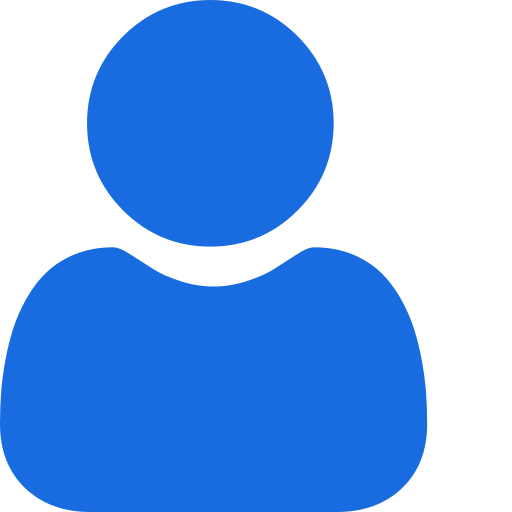 My Profile
My Profile - Copy.png) My Service Orders
My Service Orders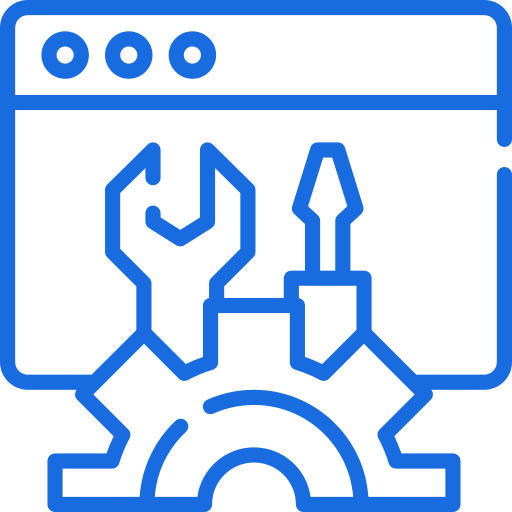 My Accounts
My Accounts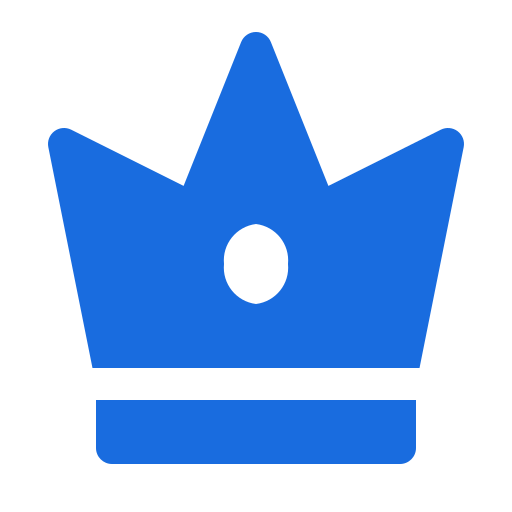 Social Tools
Social Tools AI Group 1
AI Group 1
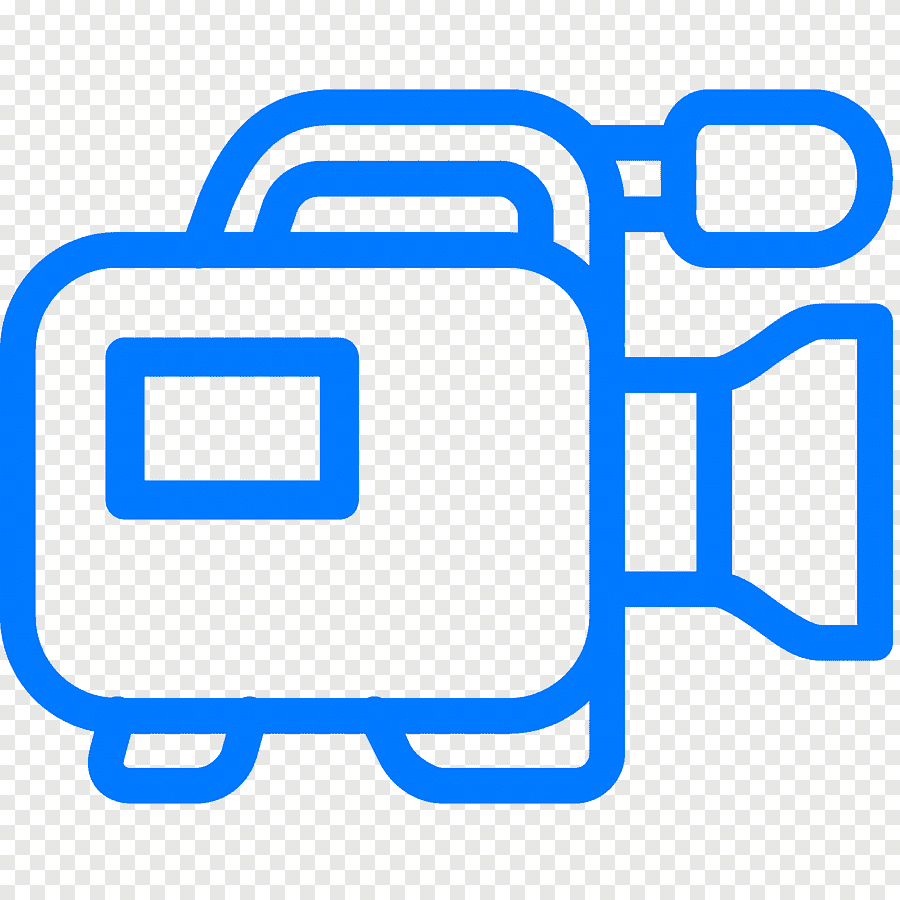 الاكثر مشاهدة
الاكثر مشاهدة
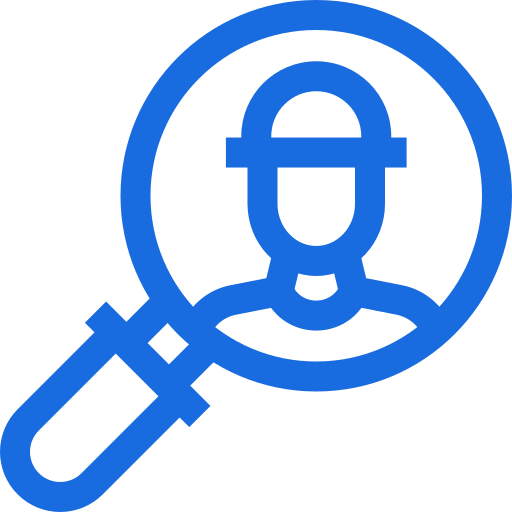 الاكثر تفاعلا
الاكثر تفاعلا
 تواضل معنا
تواضل معنا
{{_comment.user.firstName}}
{{_comment.$time}}{{_comment.comment}}