How to Use AI Tool PhotoRoom to Remove Backgrounds in Product Images
How to Use AI Tool PhotoRoom to Remove Backgrounds in Product Images
In today's competitive e-commerce landscape, high-quality product images are essential for attracting customers and driving sales. A clean, professional product image often features a transparent or neutral background, allowing the product to take center stage. Manually removing backgrounds from images can be a time-consuming and tedious process, especially when dealing with a large number of products. Fortunately, AI-powered tools like PhotoRoom offer a fast and efficient solution for background removal, even for those with limited technical skills. This comprehensive guide will walk you through the process of using PhotoRoom to remove backgrounds from your product images, covering everything from basic usage to advanced techniques.
What is PhotoRoom?
PhotoRoom is an AI-powered photo editing app designed to simplify the process of creating professional-looking product photos, portraits, and marketing materials. Its core functionality revolves around automatic background removal, but it also offers a range of other features, including:
- Background replacement
- Template creation
- Object removal
- Text and graphic overlays
- Batch editing
PhotoRoom is available as a mobile app (iOS and Android) and as a web-based tool. Both versions offer similar functionality, although the mobile app is often preferred for its convenience and ease of use on the go.
Why Use PhotoRoom for Product Image Background Removal?
There are several compelling reasons to choose PhotoRoom for removing backgrounds from your product images:
- Speed and Efficiency: PhotoRoom's AI algorithms can automatically detect and remove backgrounds in seconds, saving you valuable time and effort.
- Accuracy: While not perfect, PhotoRoom's background removal is generally very accurate, even with complex objects and intricate details.
- Ease of Use: The app features a user-friendly interface that is easy to navigate, even for beginners.
- Cost-Effective: PhotoRoom offers a free version with limited features, as well as paid subscriptions that unlock additional functionality and remove watermarks. The paid plans are generally affordable compared to hiring a professional photo editor.
- Versatility: Beyond background removal, PhotoRoom offers a range of other editing tools that can help you enhance your product images and create compelling marketing materials.
- Batch Processing: PhotoRoom allows for batch editing, significantly reducing the time spent on processing large numbers of images.
Getting Started with PhotoRoom
Before you can start removing backgrounds from your product images, you'll need to download and install the PhotoRoom app or access the web-based version.
1. Downloading and Installing the App (Mobile)
- iOS: Go to the App Store and search for PhotoRoom. Tap Get to download and install the app.
- Android: Go to the Google Play Store and search for PhotoRoom. Tap Install to download and install the app.
2. Accessing the Web Version
Visit the PhotoRoom website (you'll need to find the actual URL online). You may need to create an account to access all features.
3. Creating an Account
While some basic features may be available without an account, creating a PhotoRoom account will allow you to save your work, access premium features, and sync your projects across devices. You can typically sign up using your email address or through your Google or Facebook account.
Step-by-Step Guide to Removing Backgrounds with PhotoRoom
Now that you have PhotoRoom installed or accessible, let's walk through the process of removing backgrounds from your product images.
Step 1: Uploading Your Product Image
- Mobile App: Open the PhotoRoom app and tap the + button (usually located at the bottom of the screen). This will prompt you to select an image from your device's gallery. Select the product image you want to edit.
- Web Version: On the PhotoRoom website, look for an Upload Image button or a similar prompt. Click the button and select the product image from your computer.
Step 2: Automatic Background Removal
PhotoRoom's AI will automatically analyze your image and remove the background. This process usually takes just a few seconds. After the background is removed, PhotoRoom will typically present you with several options, including:
- Transparent background: This will leave the product with a completely transparent background, allowing you to place it on any color or background later.
- White background: This will replace the background with a solid white color, which is a common choice for e-commerce product images.
- Other background options: PhotoRoom may also suggest other background colors or patterns.
Select the background option that best suits your needs.
Step 3: Fine-Tuning the Background Removal (If Necessary)
While PhotoRoom's automatic background removal is usually quite accurate, there may be instances where you need to make some manual adjustments. This is especially true for images with complex objects or intricate details.
PhotoRoom typically provides tools for:
- Erasing: Use the erase tool to manually remove any unwanted parts of the background that were not automatically removed.
- Restoring: Use the restore tool to bring back any parts of the product that were accidentally removed.
- Zooming: Zoom in on the image to make precise edits.
- Adjusting Brush Size: Change the size of the erase and restore brushes for finer control.
Take your time and carefully examine the edges of the product. Use the erase and restore tools to correct any imperfections. Pay close attention to areas where the product's color is similar to the background color.
Step 4: Editing and Enhancing Your Product Image (Optional)
Once you're satisfied with the background removal, you can further enhance your product image using PhotoRoom's other editing tools. Some common adjustments include:
- Adjusting Brightness and Contrast: Improve the overall lighting and clarity of the image.
- Adjusting Saturation: Enhance or reduce the colors in the image.
- Adding Shadows: Create a more realistic look by adding a subtle shadow beneath the product.
- Adding Text or Logos: Include your brand name, product details, or promotional messages.
- Applying Filters: Use filters to give your image a unique style.
Experiment with different editing options to find the look that best represents your brand and product.
Step 5: Saving and Exporting Your Product Image
When you're finished editing your product image, it's time to save and export it. PhotoRoom typically offers several export options, including:
- File Format: Choose between JPG, PNG, or other available formats. PNG is generally preferred for images with transparent backgrounds, as it preserves transparency better than JPG.
- Resolution: Select the desired resolution for your image. Higher resolutions are better for print, while lower resolutions are suitable for web use.
- Quality: Adjust the quality of the image. Higher quality settings will result in larger file sizes.
Select your desired export settings and save the image to your device or computer. Make sure to choose a file name that is descriptive and easy to remember.
Advanced Techniques and Tips for PhotoRoom
While the basic steps outlined above will allow you to remove backgrounds from most product images, there are some advanced techniques and tips that can help you achieve even better results.
1. Using the Cut Out Feature for Complex Objects
For objects with intricate details or overlapping elements, the automatic background removal may not be sufficient. In these cases, you can use the Cut Out feature to manually select the object you want to keep. This feature typically allows you to draw a precise outline around the object, ensuring that all the important details are included.
2. Working with Shadows and Reflections
If your product image includes shadows or reflections, you'll need to be careful when removing the background. Removing the background completely may make the image look unnatural. In these cases, you may want to try preserving some of the shadows or reflections to create a more realistic effect. PhotoRoom's editing tools can help you adjust the opacity and blur of the shadows and reflections to achieve the desired look.
3. Creating Consistent Backgrounds for Multiple Products
If you're selling multiple products, it's important to maintain a consistent look across all your product images. This includes using the same background color or pattern for all your images. PhotoRoom's background replacement feature can help you easily create consistent backgrounds for your products. Simply choose a background color or upload a background image, and then apply it to all your product images.
4. Using Templates for Faster Editing
PhotoRoom offers a variety of pre-designed templates that can help you quickly create professional-looking product images. These templates often include pre-set background colors, text styles, and graphic elements. You can customize these templates to match your brand and product. Using templates can save you a lot of time and effort, especially if you're creating a large number of product images.
5. Batch Editing for Increased Efficiency
If you need to remove backgrounds from a large number of product images, PhotoRoom's batch editing feature can save you a significant amount of time. This feature allows you to apply the same edits to multiple images at once. For example, you can remove the background from all your product images and then apply the same background color to all of them in just a few clicks.
Troubleshooting Common Issues
While PhotoRoom is generally easy to use, you may encounter some common issues from time to time.
1. Inaccurate Background Removal
If PhotoRoom's automatic background removal is not accurate, try the following:
- Use the Cut Out feature: Manually select the object you want to keep.
- Adjust the brush size: Use a smaller brush size for more precise edits.
- Improve the image quality: Make sure your product image is well-lit and in focus.
- Simplify the background: Use a simpler background for your product photos.
2. Watermarks on Exported Images
If your exported images have watermarks, it means you're using the free version of PhotoRoom. To remove the watermarks, you'll need to upgrade to a paid subscription.
3. App Crashes or Freezes
If the PhotoRoom app crashes or freezes, try the following:
- Restart the app: Close the app completely and then reopen it.
- Update the app: Make sure you have the latest version of the app installed.
- Clear the app cache: Clear the app's cache in your device's settings.
- Reinstall the app: Uninstall the app and then reinstall it from the App Store or Google Play Store.
4. Difficulty Uploading Images
If you're having trouble uploading images to PhotoRoom, try the following:
- Check your internet connection: Make sure you have a stable internet connection.
- Reduce the image size: Try uploading a smaller version of the image.
- Use a different file format: Try uploading the image in a different file format (e.g., JPG instead of PNG).
PhotoRoom Pricing and Subscription Plans
PhotoRoom offers a free version with limited features, as well as paid subscription plans that unlock additional functionality and remove watermarks. The pricing and features of the subscription plans may vary depending on the platform (mobile or web) and your region. It's best to check the PhotoRoom website or app for the most up-to-date pricing information.
Generally, paid plans offer features such as:
- Unlimited background removals
- Access to premium templates and designs
- Batch editing capabilities
- Higher resolution exports
- Priority support
Consider your needs and budget when choosing a subscription plan. If you're only using PhotoRoom occasionally, the free version may be sufficient. However, if you're using it for professional purposes or need to process a large number of images, a paid subscription is likely worth the investment.
Alternatives to PhotoRoom
While PhotoRoom is a popular choice for background removal, there are other AI-powered tools that offer similar functionality. Some popular alternatives include:
- Remove.bg: A web-based tool that specializes in background removal.
- Clipping Magic: Another web-based tool with advanced background removal features.
- Adobe Photoshop: A professional photo editing software with powerful background removal tools, but requires more technical expertise.
- Canva: A design platform that offers background removal as part of its broader suite of features.
Each tool has its own strengths and weaknesses. Consider your specific needs and budget when choosing a background removal tool.
Frequently Asked Questions (FAQ)
| Question | Answer |
|---|---|
| Is PhotoRoom free to use? | Yes, PhotoRoom offers a free version with limited features. Paid subscriptions unlock additional functionality and remove watermarks. |
| How accurate is PhotoRoom's background removal? | PhotoRoom's background removal is generally very accurate, but manual adjustments may be necessary for complex objects or intricate details. |
| Can I use PhotoRoom on my computer? | Yes, PhotoRoom offers a web-based version that can be accessed from any computer with a web browser. |
| What file formats does PhotoRoom support? | PhotoRoom typically supports JPG, PNG, and other common image formats. |
| How do I remove the watermark from my exported images? | You need to upgrade to a paid subscription to remove the watermark. |
| Can I use PhotoRoom for commercial purposes? | Yes, you can use PhotoRoom for commercial purposes, but you may need to purchase a paid subscription depending on your usage. |
| Does PhotoRoom offer customer support? | Yes, PhotoRoom offers customer support, but the level of support may vary depending on your subscription plan. |
| Is PhotoRoom better than Photoshop for background removal? | PhotoRoom is easier and faster for simple background removal. Photoshop offers more control and advanced features, but requires more expertise. |
| Can I restore parts of the image that were accidentally removed? | Yes, PhotoRoom provides a restore tool to bring back accidentally removed parts of the image. |
| Does PhotoRoom support batch processing? | Yes, PhotoRoom offers batch processing features in its paid plans, allowing you to edit multiple images at once. |
Quick Quiz to Test Your Understanding
| Question Number | Question | Answer Options | Correct Answer |
|---|---|---|---|
| 1 | What is the primary function of PhotoRoom? | A) Video Editing, B) Background Removal, C) Social Media Management, D) Graphic Design | B) Background Removal |
| 2 | Which file format is generally preferred for images with transparent backgrounds in PhotoRoom? | A) JPG, B) GIF, C) PNG, D) TIFF | C) PNG |
| 3 | What feature can be used to manually select an object in PhotoRoom for more precise background removal? | A) Auto Select, B) Magic Wand, C) Cut Out, D) Lasso Tool | C) Cut Out |
| 4 | Does the free version of PhotoRoom include watermarks on exported images? | A) Yes, B) No, C) Sometimes, D) It depends on the image | A) Yes |
| 5 | Which of the following is NOT a common editing feature offered by PhotoRoom? | A) Brightness Adjustment, B) Contrast Adjustment, C) Saturation Adjustment, D) 3D Modeling | D) 3D Modeling |
Conclusion
PhotoRoom is a powerful and user-friendly AI tool that can significantly simplify the process of removing backgrounds from your product images. Its speed, accuracy, and ease of use make it an excellent choice for e-commerce businesses of all sizes. By following the steps outlined in this guide, you can create professional-looking product images that will help you attract customers and drive sales. Remember to experiment with the various editing tools and features to find the look that best represents your brand and product. Consider upgrading to a paid subscription to unlock additional functionality and remove watermarks if you find yourself using PhotoRoom frequently. And don't be afraid to explore other background removal tools to find the one that best suits your specific needs and workflow.

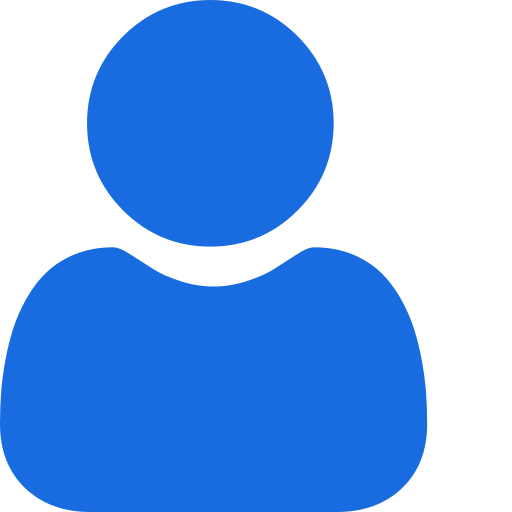 My Profile
My Profile - Copy.png) My Service Orders
My Service Orders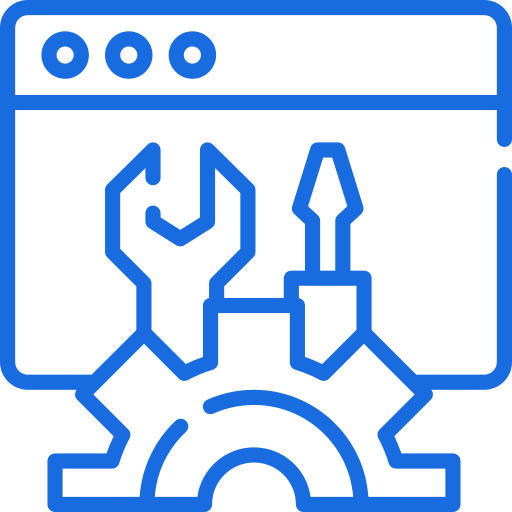 My Accounts
My Accounts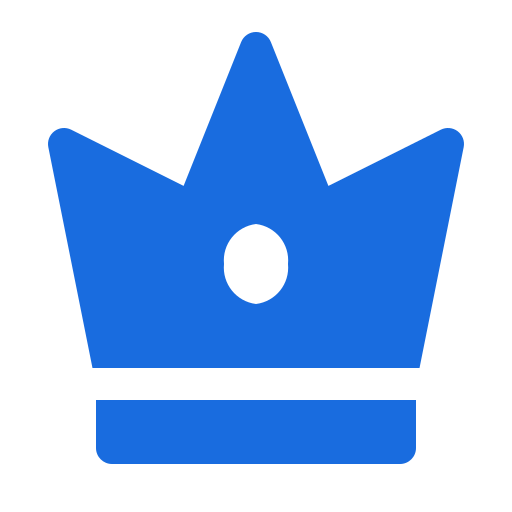 Social Tools
Social Tools AI Group 1
AI Group 1
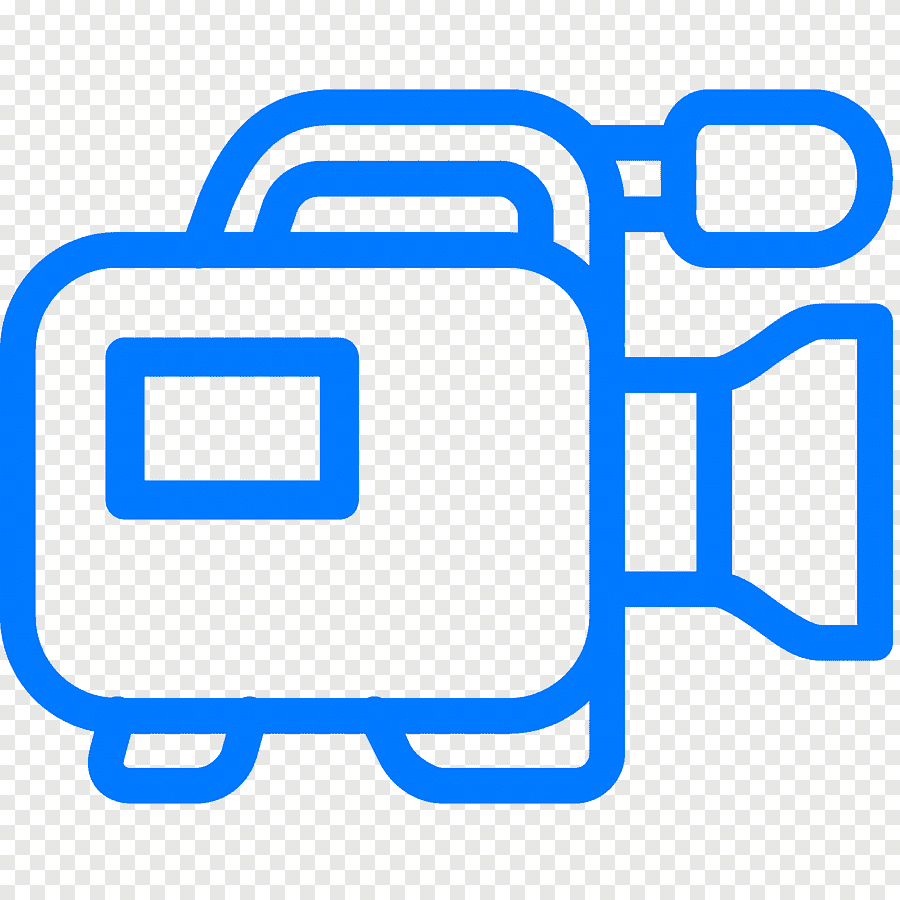 الاكثر مشاهدة
الاكثر مشاهدة
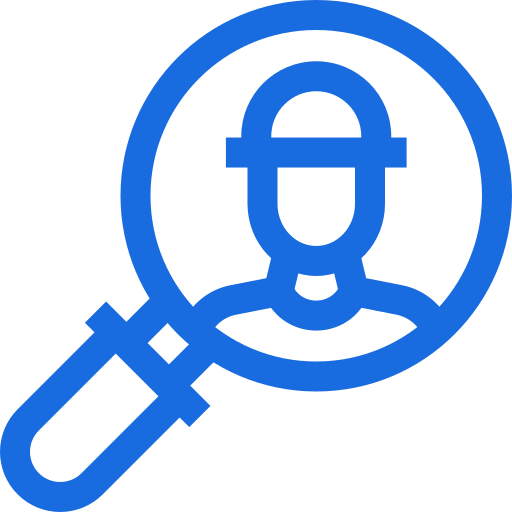 الاكثر تفاعلا
الاكثر تفاعلا
 تواضل معنا
تواضل معنا
{{_comment.user.firstName}}
{{_comment.$time}}{{_comment.comment}}