How to Use AI Tool Runway for Remixing Video Content
How to Use AI Tool Runway for Remixing Video Content: A Comprehensive Guide
In the ever-evolving landscape of video creation, artificial intelligence (AI) is playing an increasingly significant role. RunwayML, often referred to simply as Runway, stands out as a powerful and user-friendly AI tool that empowers creators to remix, transform, and reimagine video content in remarkable ways. This comprehensive guide will delve into the intricacies of using Runway for video remixing, exploring its core features, functionalities, and practical applications, accompanied by helpful tables and frequently asked questions to solidify your understanding.
What is RunwayML?
RunwayML is a versatile AI-powered creative suite designed for artists, designers, and filmmakers. It offers a wide range of AI models and tools that can be used for various tasks, including video editing, image manipulation, style transfer, object detection, and generative art. Unlike some complex AI tools that require coding knowledge, Runway emphasizes a visual and intuitive interface, making it accessible to users of all skill levels.
Key Features for Video Remixing in Runway
Runway provides a robust set of features specifically relevant to video remixing. These features allow users to manipulate existing video footage in exciting and innovative ways, leading to unique and engaging content. Here's a breakdown of some of the most important:
- Motion Tracking: Accurately track objects and elements within a video, allowing you to apply effects, text, or graphics that follow the movement.
- Object Detection & Segmentation: Identify and isolate specific objects or regions within a video frame, enabling targeted edits and modifications.
- Style Transfer: Apply the visual style of one video or image to another, transforming the aesthetic of your footage.
- Inpainting: Seamlessly remove unwanted objects or areas from a video, filling the gap with realistic-looking content.
- Generative Tools: Utilize AI to generate new video frames or elements, extending existing footage or creating entirely new visual sequences. This includes text-to-image and image-to-video capabilities.
- Real-time Editing: Work with AI models and apply effects directly to your video in real-time, allowing for immediate feedback and adjustments.
- Green Screen Removal: Replace green screen backgrounds with alternative environments or visual effects effortlessly.
Understanding Runway's Interface
Before diving into specific remixing techniques, it's crucial to understand Runway's interface. The platform is primarily web-based, with some features also accessible through a desktop application. The key areas of the interface include:
- Workspace: Your central hub for creating and managing projects.
- Models: A library of pre-trained AI models covering various tasks. You can also train your own models.
- Canvas: The primary area for video editing and applying AI effects.
- Timeline: A visual representation of your video sequence, allowing you to manage clips, add transitions, and control timing.
- Properties Panel: Provides settings and parameters for adjusting AI models and effects.
Step-by-Step Guide to Video Remixing with Runway
This section outlines a detailed workflow for remixing video content using Runway, focusing on practical techniques and specific use cases.
1. Project Setup and Importing Video
- Create a New Project: Launch Runway and create a new project within your workspace. Give your project a descriptive name.
- Import Video Footage: Drag and drop your video files into the Runway canvas or use the Import button to select files from your computer. Runway supports common video formats like MP4, MOV, and AVI.
- Timeline Arrangement: Arrange your video clips on the timeline in the desired order. You can trim clips, split them into segments, and rearrange them as needed.
2. Motion Tracking and Object Manipulation
Motion tracking allows you to attach elements to moving objects in your video. This is useful for adding text overlays, graphics, or effects that follow a specific subject.
- Select the Motion Tracking Model: Navigate to the Models section and search for a motion tracking model (e.g., RAFT).
- Apply the Model to Your Clip: Drag the motion tracking model onto the video clip you want to modify.
- Define the Tracking Area: Draw a box around the object you want to track. Adjust the size and position of the box to accurately enclose the object.
- Start Tracking: Initiate the tracking process. Runway will analyze the video and track the movement of the object within the defined area. You may need to manually adjust the tracking points if the object's movement is erratic or if it becomes temporarily obscured.
- Attach Elements: Once the tracking is complete, you can attach text, images, or other visual elements to the tracked object. Adjust the position, scale, and rotation of the attached elements to align them with the object's movement.
Example: Add a title that follows a race car speeding down a track.
3. Object Detection and Segmentation for Targeted Editing
Object detection and segmentation enables you to isolate specific objects or regions within a video frame, allowing for targeted edits and modifications. This is particularly useful for applying effects to only certain parts of the video.
- Select an Object Detection Model: Choose an appropriate object detection model from the Models section (e.g., YOLOv5). Consider the types of objects you want to detect when selecting a model.
- Apply the Model: Drag the model onto your video clip.
- Identify Objects: The model will automatically detect and identify objects in the video frame. You can typically adjust the detection threshold to filter out unwanted detections.
- Segmentation (Optional): Some object detection models also provide segmentation capabilities, which create a precise mask around the detected object. If your model doesn't offer segmentation, you might need to use a separate segmentation model.
- Apply Effects: Once you have identified and potentially segmented an object, you can apply various effects to it, such as color adjustments, blurring, or stylization. You can also replace the object with a different element.
Example: Change the color of a specific car in a traffic scene without affecting the rest of the vehicles or the background.
4. Style Transfer: Transforming Visual Aesthetics
Style transfer allows you to apply the visual style of one video or image to another, dramatically changing the aesthetic of your footage. This can be used to create unique and artistic effects.
- Select a Style Transfer Model: Choose a style transfer model from the Models section (e.g., Artistic Style Transfer). Many models offer different artistic styles to choose from.
- Provide a Style Image: Upload an image that represents the style you want to apply to your video. This could be a painting, a photograph, or any image with a distinctive visual style.
- Apply Style Transfer: Drag the style transfer model onto your video clip and configure the model to use your uploaded style image.
- Adjust Parameters: Experiment with the model's parameters, such as style intensity, to fine-tune the visual outcome.
Example: Transform a realistic video of a city street into a Van Gogh-style painting.
5. Inpainting: Removing Unwanted Objects
Inpainting is a powerful technique for seamlessly removing unwanted objects or areas from a video. The AI model fills in the gap with realistic-looking content, making the removal virtually invisible.
- Select an Inpainting Model: Choose an inpainting model from the Models section (e.g., DeepFillv2).
- Identify the Object to Remove: Carefully select or paint a mask around the object you want to remove from the video. The accuracy of the mask is crucial for a seamless result.
- Apply Inpainting: Drag the inpainting model onto your video clip and configure it to use your defined mask.
- Adjust Parameters: Fine-tune the model's parameters to optimize the inpainting result. Pay attention to the texture and detail of the surrounding area to ensure a natural-looking fill.
Example: Remove a person walking through the background of a shot without disrupting the main action.
6. Generative Tools: Creating New Visuals
Runway's generative tools allow you to create entirely new video frames or elements using AI. This opens up possibilities for extending existing footage, creating surreal visuals, or generating custom backgrounds.
- Explore Generative Models: Browse the Models section for generative models, such as text-to-image models (e.g., Stable Diffusion) or image-to-video models (e.g., Pika Labs integration).
- Text-to-Image: If using a text-to-image model, provide a text prompt describing the visual you want to generate. The model will create an image based on your description. You can then integrate this image into your video.
- Image-to-Video: If using an image-to-video model, upload an image and the model will generate a short video clip based on the content of the image.
- Integration: Incorporate the generated images or video clips into your project timeline. You can use transitions and other editing techniques to seamlessly blend the generated content with your existing footage.
Example: Add a scene of a fantastical creature walking through a forest, generated entirely from a text prompt.
7. Real-time Editing and Feedback
Runway's real-time editing capabilities allow you to see the effects of your AI modifications instantly. This makes the remixing process more interactive and efficient.
- Enable Real-time Processing: Ensure that real-time processing is enabled in Runway's settings.
- Adjust Parameters: As you adjust the parameters of your AI models, the changes will be reflected in the video preview in real-time.
- Iterate and Refine: Experiment with different settings and parameters to achieve the desired visual outcome. The real-time feedback allows you to quickly identify and correct any issues.
8. Green Screen Removal (Chroma Key)
Runway facilitates the removal of green screen backgrounds, enabling you to replace them with alternative environments or visual effects. This feature is essential for creating composite shots and adding a professional touch to your video remixes.
- Import Footage: Import both your green screen footage and the background video or image you want to use.
- Select Chroma Key Model: Choose a chroma key model (green screen removal model) from the Models section.
- Apply Chroma Key: Drag the chroma key model onto your green screen footage.
- Adjust Settings: Fine-tune the settings, such as the key color (usually green), tolerance, and edge smoothing, to achieve a clean and natural-looking removal of the green screen. Ensure that the edges of the subject are well-defined and that there are no unwanted artifacts.
- Composite Footage: Place the green screen footage (with the background removed) over the background video or image in the timeline. Adjust the position, scale, and rotation of the foreground element to seamlessly integrate it with the background.
Example: Place a person filmed in front of a green screen into a scene on Mars.
9. Exporting Your Remixed Video
- Review Your Project: Before exporting, carefully review your entire project to ensure that all edits and effects are applied correctly.
- Adjust Export Settings: Specify your desired export settings, including resolution, frame rate, video codec, and audio settings.
- Export the Video: Click the Export button to render and save your remixed video to your computer.
Best Practices for Video Remixing with Runway
To maximize the effectiveness of Runway for video remixing, consider the following best practices:
- Start with High-Quality Footage: The better the quality of your source video, the better the results you'll achieve with AI-powered remixing.
- Experiment with Different Models: Runway offers a wide variety of AI models. Don't be afraid to experiment with different models to find the best ones for your specific needs.
- Fine-Tune Parameters: Pay close attention to the parameters of your AI models. Adjusting these parameters can significantly impact the visual outcome.
- Use Masks Strategically: When using object detection or inpainting, carefully create masks to isolate the areas you want to modify. Accurate masks are essential for seamless results.
- Iterate and Refine: Video remixing is an iterative process. Don't be afraid to experiment, make mistakes, and refine your work until you achieve the desired result.
- Pay Attention to Audio: Don't neglect the audio component of your video. Ensure that the audio is clear, balanced, and appropriate for the visuals.
Troubleshooting Common Issues
While Runway is generally user-friendly, you may encounter some issues during the remixing process. Here are some common problems and their solutions:
- Model Performance Issues: If a model is running slowly or producing poor results, try reducing the resolution of your video or adjusting the model's parameters.
- Tracking Errors: If motion tracking is inaccurate, manually adjust the tracking points or try using a different tracking model.
- Inpainting Artifacts: If inpainting results in noticeable artifacts, try adjusting the model's parameters or using a different inpainting model.
- Export Errors: If you encounter export errors, check your export settings and ensure that your video files are compatible with Runway.
Applications of Runway in Video Remixing
Runway can be applied to a wide variety of video remixing projects, including:
- Music Videos: Create visually stunning music videos with AI-powered effects and transformations.
- Short Films: Add unique and creative elements to short films, enhancing the storytelling and visual impact.
- Social Media Content: Produce engaging and attention-grabbing social media videos with AI-generated visuals and effects.
- Educational Videos: Create interactive and informative educational videos with AI-powered animations and illustrations.
- Experimental Art: Explore the boundaries of video art with Runway's generative tools and style transfer capabilities.
Runway vs. Other AI Video Editing Tools
While Runway is a powerful tool, it's important to understand how it compares to other AI-powered video editing platforms. Here's a brief comparison:
| Tool | Strengths | Weaknesses | Pricing |
|---|---|---|---|
| RunwayML | User-friendly interface, wide range of AI models, real-time editing capabilities, strong community support. | Can be resource-intensive, some models require a subscription. | Offers free tier with limited features; paid subscriptions for more advanced functionality. |
| Descript | Focuses on audio and text-based editing, excellent transcription and editing tools, good for podcasting and dialogue-heavy videos. | AI features are primarily focused on audio; less comprehensive for visual effects. | Offers free tier; paid subscriptions for advanced features and usage limits. |
| Synthesia | Specializes in AI-generated avatars and video creation from text, ideal for training videos and marketing content. | Limited creative control compared to Runway; focuses on a specific type of video production. | Subscription-based pricing. |
| Adobe After Effects (with AI plugins) | Industry-standard for motion graphics and visual effects, powerful AI plugins available for specific tasks. | Steeper learning curve, requires more technical expertise, expensive subscription. | Subscription-based pricing (Adobe Creative Cloud). |
Future of AI in Video Remixing
The field of AI in video remixing is rapidly evolving. We can expect to see even more sophisticated AI models and tools emerge in the future, further blurring the lines between reality and imagination. Some potential future developments include:
- More Realistic Generative AI: AI models will be able to generate even more realistic and believable video content, making it increasingly difficult to distinguish between real and AI-generated footage.
- Automated Video Editing: AI will be able to automate many of the tedious tasks involved in video editing, such as trimming clips, adding transitions, and color correcting.
- Personalized Video Experiences: AI will be used to create personalized video experiences tailored to individual viewers, based on their preferences and interests.
- AI-Powered Storytelling: AI will assist in creating and refining storyboards, suggesting plot points, and even generating dialogue.
Conclusion
Runway is a valuable tool for anyone looking to explore the exciting world of AI-powered video remixing. Its user-friendly interface and diverse range of AI models make it accessible to creators of all skill levels. By mastering the techniques and best practices outlined in this guide, you can unlock the full potential of Runway and create truly unique and captivating video content. As AI technology continues to advance, Runway will undoubtedly remain at the forefront of innovation in the video creation space.
Frequently Asked Questions (FAQs)
| Question | Answer |
|---|---|
| Is RunwayML free to use? | Runway offers a free tier with limited features and usage. Paid subscriptions provide access to more advanced models, higher resolution exports, and increased storage. |
| What are the system requirements for Runway? | Runway is primarily a web-based application, so it requires a modern web browser and a stable internet connection. The desktop application may have specific system requirements depending on the operating system. |
| Can I train my own AI models in Runway? | Yes, Runway allows you to train your own custom AI models using your own data. This requires some knowledge of machine learning concepts. |
| What video formats does Runway support? | Runway supports common video formats such as MP4, MOV, and AVI. |
| How do I get support for Runway? | Runway offers documentation, tutorials, and a community forum where you can find answers to your questions and get help from other users. |
| Is Runway suitable for professional video editing? | Runway can be a valuable tool for professional video editing, particularly for adding unique AI-powered effects and transformations. However, it may not replace traditional video editing software entirely, as it may lack some of the advanced features and control offered by those tools. |
| How does Runway handle copyright issues? | When using AI models to generate new content, it's important to be aware of potential copyright issues. Ensure that you have the necessary rights to use any source material that is used to train or generate content. |
| Does Runway integrate with other video editing software? | Runway can be used in conjunction with other video editing software. You can export your remixed video from Runway and import it into other programs for further editing and finishing. |
| What are some ethical considerations when using AI in video remixing? | It's important to use AI responsibly and ethically in video remixing. Be transparent about the use of AI, avoid creating misleading or deceptive content, and respect the intellectual property rights of others. |

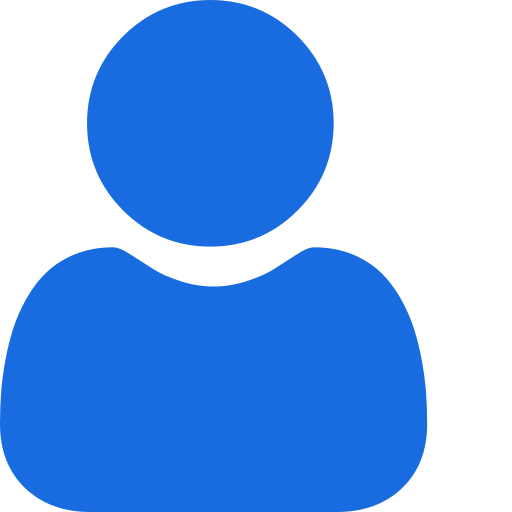 My Profile
My Profile - Copy.png) My Service Orders
My Service Orders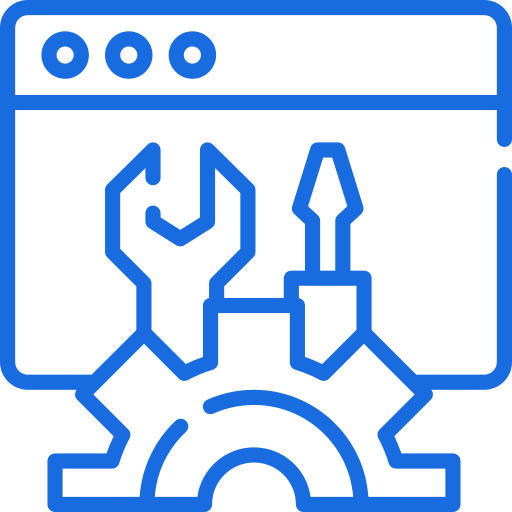 My Accounts
My Accounts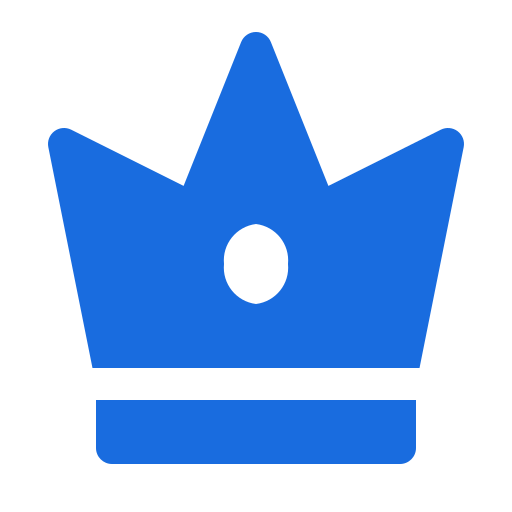 Social Tools
Social Tools AI Group 1
AI Group 1
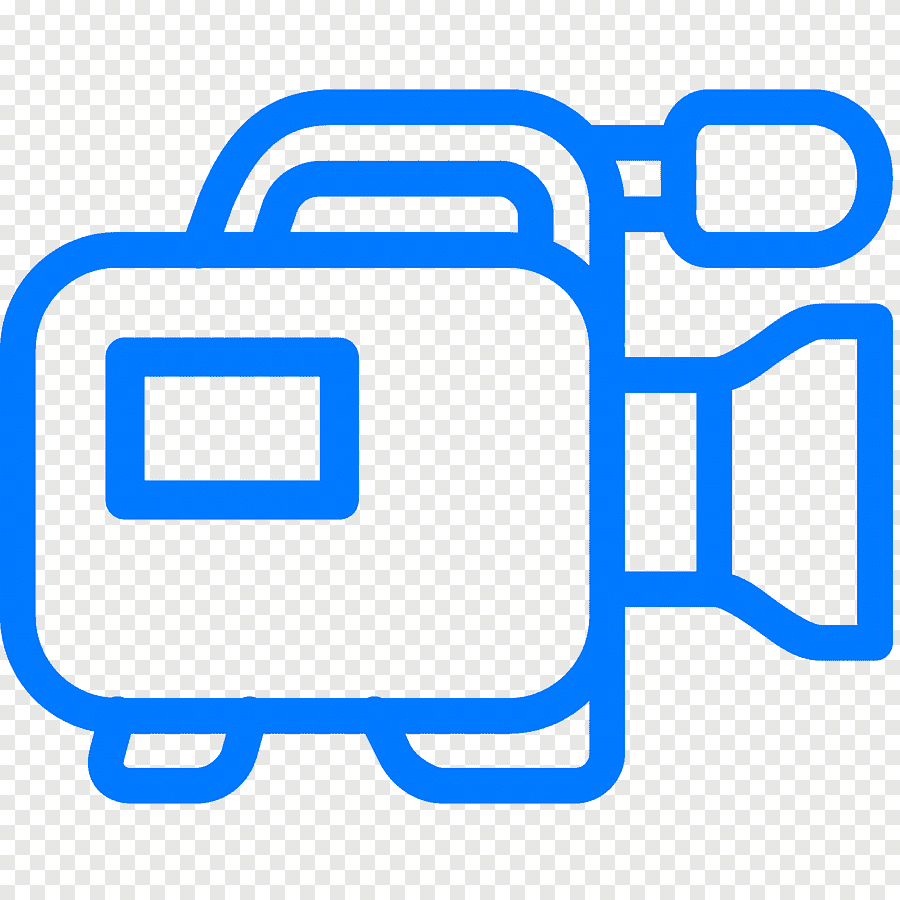 الاكثر مشاهدة
الاكثر مشاهدة
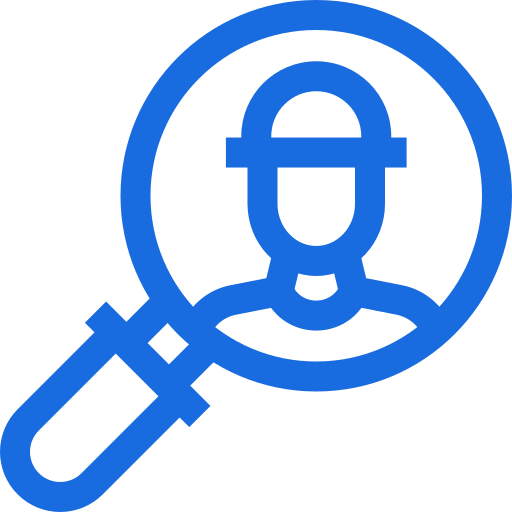 الاكثر تفاعلا
الاكثر تفاعلا
 تواضل معنا
تواضل معنا
{{_comment.user.firstName}}
{{_comment.$time}}{{_comment.comment}}