How to Use AI Tool Synthesia for Creating Training Videos
How to Use AI Tool Synthesia for Creating Training Videos
In today's fast-paced business environment, effective employee training is crucial for success. Traditional methods like in-person workshops and lengthy documentation can be time-consuming, expensive, and often fail to fully engage learners. AI-powered video creation tools like Synthesia offer a revolutionary alternative, allowing businesses to create high-quality, professional training videos quickly and affordably. This comprehensive guide will walk you through every step of using Synthesia to create engaging and effective training content.
What is Synthesia?
Synthesia is an AI video generation platform that allows you to create realistic, human-like videos without the need for cameras, actors, or complex studio setups. It utilizes AI avatars, text-to-speech technology, and a user-friendly interface to simplify the video creation process. You simply input your script, choose an avatar, customize the visuals, and Synthesia generates a professional-quality video in minutes.
Why Use Synthesia for Training Videos?
Synthesia offers several advantages over traditional video production methods for training purposes:
- Cost-Effective: Eliminates the costs associated with hiring actors, renting studios, and purchasing expensive equipment.
- Time-Saving: Significantly reduces video production time, allowing you to create training materials quickly and efficiently.
- Scalable: Easily create and update training videos as your needs evolve, without needing to re-shoot footage.
- Consistent Branding: Maintains a consistent look and feel across all your training videos, reinforcing your brand identity.
- Multilingual Capabilities: Easily translate your videos into multiple languages to reach a global audience.
- Accessibility: Offers features like captions and transcripts to make your training videos accessible to all learners.
- Engaging: AI avatars can deliver content in a more engaging and personalized way than static text or presentations.
- Data-Driven Insights: Synthesia provides analytics that help you track video performance and identify areas for improvement.
Key Features of Synthesia
To fully leverage Synthesia for training videos, it's important to understand its core features:
- AI Avatars: Choose from a diverse library of realistic AI avatars or create a custom avatar representing your brand.
- Text-to-Speech Technology: Convert written text into natural-sounding voiceovers in multiple languages and accents.
- Pre-designed Templates: Utilize professionally designed templates to create visually appealing and engaging videos quickly.
- Custom Backgrounds and Visuals: Customize the background, colors, and visuals to match your brand guidelines.
- Screen Recording: Record your screen and integrate it into your training videos for software demonstrations or tutorials.
- Media Library: Access a vast library of stock photos, videos, and music to enhance your training content.
- Interactive Elements: Add interactive elements like quizzes and polls to enhance learner engagement and assess comprehension. (This may depend on the specific plan and integrations)
- API Integration: Integrate Synthesia with your existing learning management system (LMS) or other business applications.
Getting Started with Synthesia: A Step-by-Step Guide
Follow these steps to create your first training video with Synthesia:
1. Account Setup and Workspace Overview
First, you'll need to sign up for a Synthesia account. Synthesia usually offers different pricing plans based on your usage needs. Once your account is set up, you'll be greeted by the Synthesia dashboard, which provides an overview of your projects, templates, and account settings.
Key areas of the dashboard include:
- Videos: Where you'll find all your created videos.
- Templates: A library of pre-designed video templates.
- Avatars: The section for choosing and managing your AI avatars.
- Brand Settings: Where you can customize your brand colors, fonts, and logo.
- Account Settings: Manage your account details, billing information, and team members.
2. Planning Your Training Video Content
Before diving into Synthesia, it's crucial to plan your video content. This involves:
- Defining Learning Objectives: What specific skills or knowledge should learners gain from the video?
- Identifying Target Audience: Who are you creating this video for? Their experience level will influence the complexity and tone of your content.
- Creating a Script or Outline: A well-structured script ensures a clear and concise message.
- Gathering Supporting Materials: Collect any relevant images, videos, or documents that you'll need to include in the video.
Example Script Outline for a Using Synthesia for Training Videos Video (Meta!)
- Introduction (0:00-0:30): Briefly introduce Synthesia and its benefits for creating training videos. Mention the objectives of this specific video (e.g., learn how to create a basic training video using Synthesia).
- Account Setup & Workspace Tour (0:30-1:30): Show the Synthesia dashboard, highlighting key areas like Videos, Templates, Avatars, and Account Settings.
- Choosing an Avatar (1:30-2:30): Demonstrate how to browse and select an avatar. Mention considerations like avatar suitability for your brand and target audience.
- Adding Text and Voiceover (2:30-4:00): Explain how to input text for the avatar to speak. Discuss options for voice customization (e.g., language, accent, speed). Show how to use text effects and transitions.
- Customizing Visuals (4:00-5:00): Showcase options for changing backgrounds, adding shapes, and incorporating images/videos. Emphasize brand consistency.
- Adding Screen Recordings (5:00-6:00): Briefly demonstrate how to record your screen and integrate it into the video. This is optional but useful for software tutorials.
- Reviewing and Editing (6:00-6:30): Highlight the importance of reviewing the video for errors and making necessary edits.
- Generating and Downloading (6:30-7:00): Show the process of generating the final video and downloading it in various formats.
- Conclusion (7:00-7:30): Recap the key takeaways and encourage viewers to explore Synthesia further.
3. Creating a New Video
Once you have your script ready, you can start creating your video in Synthesia:
- Click the New Video Button: This will take you to the video editor interface.
- Choose a Template or Start from Scratch: Select a pre-designed template to save time or choose a blank canvas for more customization. Templates can be a great starting point, especially if you're new to video editing.
- Name Your Video: Give your video a descriptive name to easily identify it later.
4. Selecting and Customizing Your AI Avatar
The avatar is a central element of your Synthesia video. Here's how to choose and customize it:
- Browse the Avatar Library: Synthesia offers a wide range of AI avatars with diverse ethnicities, ages, and styles.
- Preview Avatars: Click on an avatar to see a preview of how it looks and sounds.
- Choose an Avatar that Suits Your Brand: Select an avatar that aligns with your brand image and target audience. Consider factors like professionalism, approachability, and cultural sensitivity.
- (Optional) Create a Custom Avatar: Synthesia may offer the option to create a custom avatar based on a real person. This requires a separate process and may have additional costs.
5. Adding Text and Voiceover
This is where you input your script and configure the voiceover:
- Add Text to the Scene: Type or paste your script into the text box associated with the avatar.
- Choose a Language and Accent: Select the desired language and accent for the voiceover. Synthesia supports multiple languages and accents.
- Adjust Voice Settings: Customize the voice settings, such as speed, pitch, and pause duration, to achieve a natural-sounding delivery.
- Use SSML Tags (Optional): Speech Synthesis Markup Language (SSML) tags allow you to fine-tune the voiceover further by controlling pronunciation, emphasis, and intonation. Refer to Synthesia's documentation for a list of supported SSML tags.
- Add Multiple Scenes: Break your video into multiple scenes to improve flow and visual engagement. Each scene can have its own text, avatar, and visuals.
6. Customizing Visuals and Backgrounds
Enhance your video with appealing visuals and backgrounds:
- Choose a Background: Select a background image or video from the Synthesia library or upload your own. Consider using backgrounds that are relevant to the training topic and consistent with your brand.
- Add Shapes and Graphics: Use shapes, lines, and icons to highlight key points and add visual interest.
- Incorporate Images and Videos: Upload your own images and videos or choose from the Synthesia media library to supplement your training content. Ensure that all media is high-quality and properly licensed.
- Customize Colors and Fonts: Use your brand colors and fonts to maintain consistency and reinforce your brand identity. You can typically define these in the Brand Settings section of Synthesia.
- Animations and Transitions: Add subtle animations and transitions between scenes to create a smooth and engaging viewing experience.
7. Adding Screen Recordings (Optional)
If your training video involves software demonstrations or tutorials, you can incorporate screen recordings:
- Start Screen Recording: Use the Synthesia screen recording feature or a third-party screen recording tool.
- Record Your Screen: Perform the actions you want to demonstrate on your screen.
- Import the Recording: Upload the screen recording into your Synthesia video.
- Position and Resize the Recording: Adjust the position and size of the screen recording within the scene.
- Add Annotations (Optional): Use annotations like arrows, text boxes, and highlights to draw attention to specific areas of the screen.
8. Reviewing and Editing Your Video
Before generating the final video, thoroughly review and edit your work:
- Play the Video: Watch the video from start to finish to identify any errors or areas for improvement.
- Check for Text Errors: Ensure that there are no typos or grammatical errors in the text.
- Listen to the Voiceover: Verify that the voiceover is clear, natural-sounding, and accurately reflects the text.
- Adjust Timing and Pacing: Adjust the timing and pacing of the video to ensure that the content flows smoothly.
- Make Necessary Edits: Make any necessary edits to the text, visuals, or timing.
9. Generating and Downloading Your Video
Once you're satisfied with your video, you can generate and download it:
- Click the Generate Video Button: Synthesia will process your video and generate the final version. This may take a few minutes, depending on the length and complexity of the video.
- Preview the Generated Video: Watch the generated video to ensure that everything looks and sounds correct.
- Download the Video: Download the video in your preferred format (e.g., MP4).
Tips for Creating Effective Training Videos with Synthesia
To maximize the impact of your training videos, consider these best practices:
- Keep it Concise: Shorter videos are more engaging and easier for learners to digest. Aim for videos that are 5-10 minutes in length.
- Focus on Key Information: Prioritize the most important information and avoid unnecessary details.
- Use Visuals Effectively: Use images, videos, and animations to illustrate concepts and make the video more engaging.
- Write a Clear and Concise Script: A well-written script ensures that your message is clear and easy to understand.
- Use a Conversational Tone: Speak in a conversational tone to make the video more approachable and relatable.
- Incorporate Examples and Case Studies: Use examples and case studies to illustrate how the training content applies to real-world situations.
- Add Interactive Elements: Use quizzes, polls, and other interactive elements to enhance learner engagement and assess comprehension (if supported by your plan and LMS integration).
- Provide Captions and Transcripts: Make your videos accessible to all learners by providing captions and transcripts.
- Optimize for Mobile Viewing: Ensure that your videos are optimized for mobile viewing, as many learners will access them on their smartphones or tablets.
- Promote Your Videos: Promote your training videos through your company's intranet, email newsletters, and social media channels.
- Gather Feedback: Solicit feedback from learners to identify areas for improvement.
- Update Regularly: Keep your training videos up-to-date to reflect changes in your business processes or products.
Advanced Techniques for Synthesia Training Videos
Once you've mastered the basics, explore these advanced techniques to elevate your training videos:
- Custom Avatar Development: If your branding requires a unique face, investigate Synthesia's custom avatar creation options. This could involve licensing a real person's likeness or creating a completely fictional avatar. Understand the legal and ethical implications.
- Advanced SSML Control: Dive deeper into SSML tags to precisely control the avatar's speech, adding pauses for emphasis, changing pronunciation of specific words, and even injecting emotion into the voiceover.
- API Integration for Automation: Connect Synthesia's API to your LMS or other training platforms to automate video creation and deployment. Imagine automatically generating training videos whenever a new product feature is released or a policy is updated.
- Branching Scenarios with Interactions: Design interactive training videos that adapt to the learner's choices. Use branching scenarios to present different paths based on quiz answers or decision points, creating a more personalized and engaging learning experience. (Note: This may require integration with an LMS that supports interactive video content).
- Localized Training with Dynamic Translation: Create a master training video and then use Synthesia's translation capabilities to generate versions in multiple languages. Explore options for dynamically swapping text and voiceovers based on the user's preferred language.
- Data-Driven Optimization: Use Synthesia's analytics to track video performance, identify drop-off points, and understand which sections are most engaging. Use this data to refine your videos and improve their effectiveness.
- A/B Testing: Experiment with different avatars, scripts, and visuals to see which combinations perform best. A/B testing can help you optimize your training videos for maximum impact.
Troubleshooting Common Synthesia Issues
While Synthesia is user-friendly, you may encounter some issues. Here are some common problems and their solutions:
- Avatar Lip-Sync Issues:
- Problem: The avatar's lips are not synchronized with the voiceover.
- Solution: Ensure that the language selected for the voiceover matches the language of the text. Try adjusting the voice speed or adding pauses to improve synchronization.
- Voiceover Sounding Unnatural:
- Problem: The voiceover sounds robotic or unnatural.
- Solution: Experiment with different voice settings (speed, pitch, pause duration). Use SSML tags to fine-tune pronunciation and intonation. Consider using a different avatar.
- Video Generation Errors:
- Problem: The video fails to generate.
- Solution: Check your internet connection. Ensure that your script does not contain any unsupported characters or formatting. Contact Synthesia support for assistance.
- Image or Video Upload Problems:
- Problem: You are unable to upload images or videos.
- Solution: Check the file size and format of the image or video. Ensure that you have the necessary permissions to upload the file. Contact Synthesia support if the problem persists.
Synthesia Alternatives
While Synthesia is a leading AI video generation platform, several alternatives offer similar features and capabilities. Some popular alternatives include:
- D-ID: Specializes in creating AI presenters and avatars from a single image. Focuses on realistic facial expressions and lip-syncing.
- Hour One: Offers a variety of AI presenters and templates for creating professional-looking videos.
- Elai.io: Converts blog posts and articles into engaging videos with AI avatars.
- Vimeo Create: A more general video creation platform with some AI-powered features for automating video editing.
The best choice for you will depend on your specific needs and budget. Consider factors such as the quality of the AI avatars, the features offered, the pricing structure, and the ease of use when choosing a platform.
Conclusion
Synthesia empowers businesses to revolutionize their training programs with AI-powered video creation. By following the steps outlined in this guide and implementing the tips and best practices, you can create engaging, effective, and scalable training videos that improve employee performance and drive business results. Embrace the power of AI and transform your training efforts with Synthesia.
Frequently Asked Questions (FAQs)
Here are some frequently asked questions about using Synthesia for training videos:
| Question | Answer |
|---|---|
| How much does Synthesia cost? | Synthesia offers various pricing plans based on usage. Check their website for current pricing information. |
| Can I create videos in multiple languages? | Yes, Synthesia supports multiple languages for both text-to-speech and video translation. |
| Can I use my own logo and branding in Synthesia videos? | Yes, you can customize the visuals to match your brand guidelines. |
| Can I integrate Synthesia with my LMS? | Yes, Synthesia offers API integration with many popular LMS platforms. |
| How long does it take to generate a video? | Video generation time depends on the length and complexity of the video. |
| Are there any limitations to the AI avatars? | While the avatars are realistic, they are still AI-generated. Be mindful of their appearance and avoid using them in sensitive contexts. |
| What file formats does Synthesia support for uploads? | Check Synthesia's documentation for a list of supported file formats for images, videos, and audio. |
| Can I add music to my Synthesia videos? | Yes, you can upload your own music or choose from the Synthesia media library. |
| Is there a limit to the length of the script I can use? | There may be a character limit for each scene. Refer to Synthesia's documentation for details. |
| How can I get support if I have problems using Synthesia? | Synthesia offers documentation, tutorials, and customer support. |
Quiz Time!
| Question Number | Question | Answer Options | Correct Answer |
|---|---|---|---|
| 1 | What is the primary benefit of using Synthesia for training videos? | a) Lower production costs, b) Faster creation time, c) Scalability, d) All of the above | d) All of the above |
| 2 | Which of these is NOT a key feature of Synthesia? | a) AI Avatars, b) Text-to-Speech Technology, c) Physical Studio Rental, d) Pre-designed Templates | c) Physical Studio Rental |
| 3 | What is SSML used for in Synthesia? | a) Creating 3D models, b) Fine-tuning voiceover pronunciation, c) Designing video templates, d) Managing user accounts | b) Fine-tuning voiceover pronunciation |
| 4 | What should you do before starting to create a video in Synthesia? | a) Choose an avatar randomly, b) Plan your video content, c) Skip the script, d) Start recording immediately | b) Plan your video content |
| 5 | True or False: Synthesia supports multiple languages. | a) True, b) False | a) True |
| 6 | Name three advantages of using Synthesia for training videos. | a) ..., b) ..., c) ... | a) Cost Effective, b) Time Saving, c) Scalable |

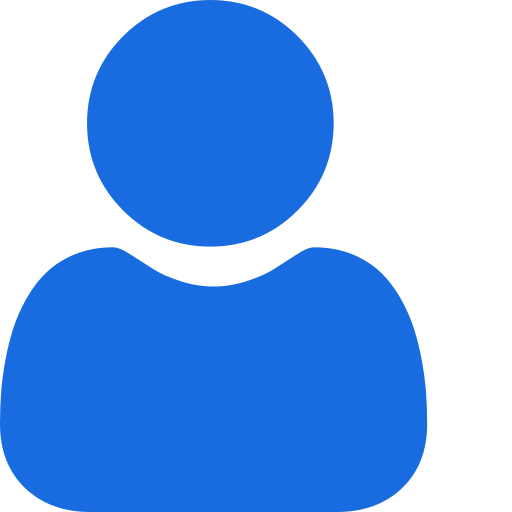 My Profile
My Profile - Copy.png) My Service Orders
My Service Orders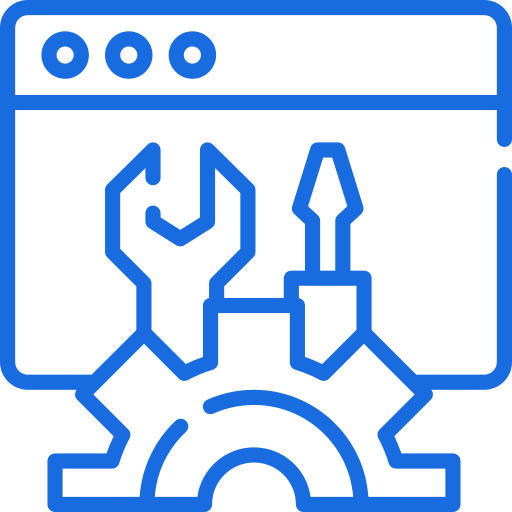 My Accounts
My Accounts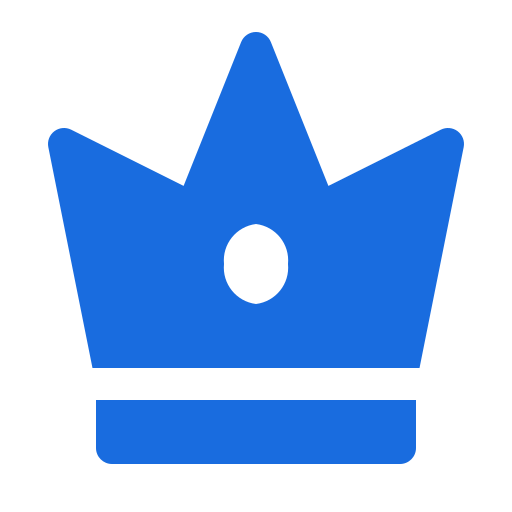 Social Tools
Social Tools AI Group 1
AI Group 1
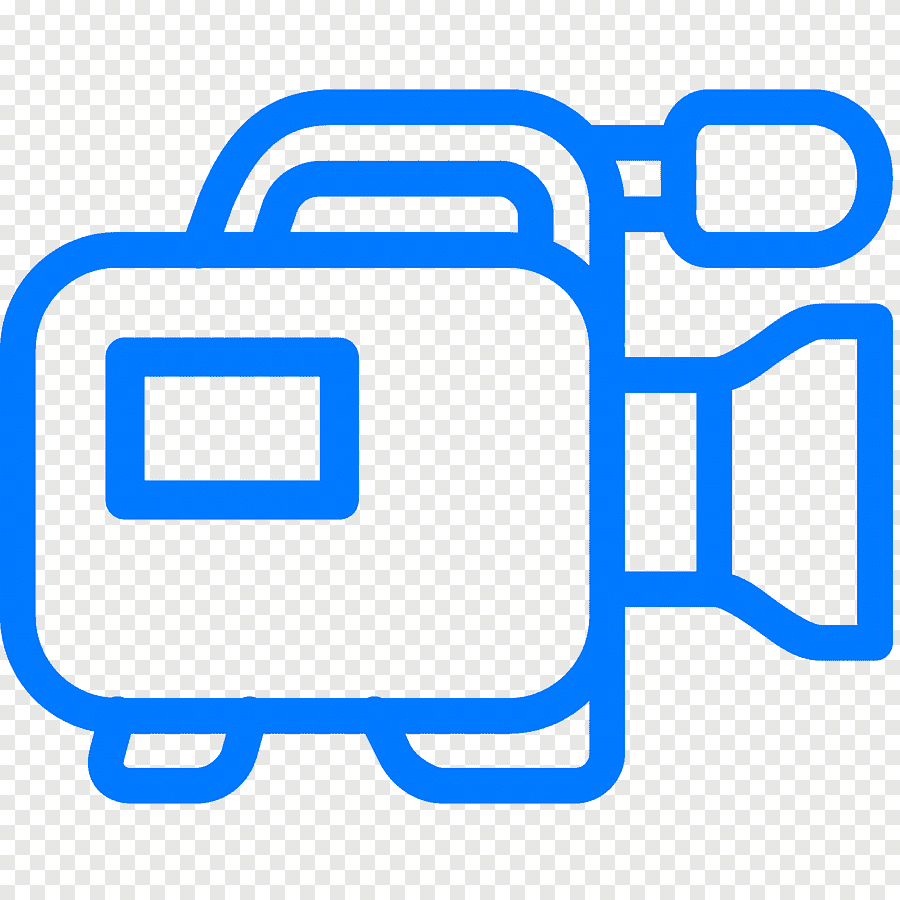 الاكثر مشاهدة
الاكثر مشاهدة
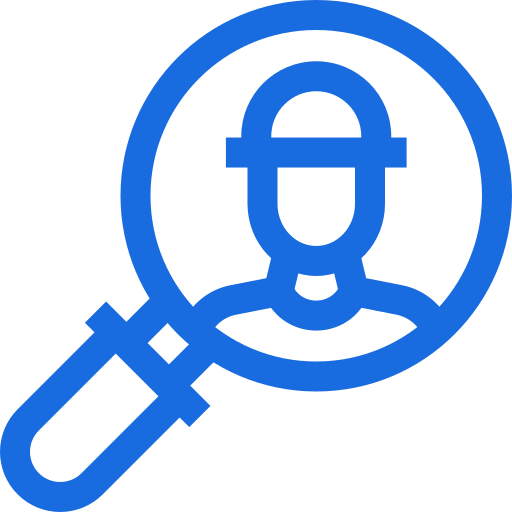 الاكثر تفاعلا
الاكثر تفاعلا
 تواضل معنا
تواضل معنا
{{_comment.user.firstName}}
{{_comment.$time}}{{_comment.comment}}