Social Browser run Tampermonkey User Scripts with Full Access
Social Browser: Unleashing the Power of Tampermonkey User Scripts with Full Access
In the ever-evolving landscape of the internet, where social media platforms reign supreme, the ability to tailor your browsing experience is paramount. While conventional browsers offer extensions and add-ons, a new breed of browser has emerged, specifically designed to enhance your social media interactions: the Social Browser. One of the key features that sets the Social Browser apart is its robust support for Tampermonkey and user scripts, providing users with unparalleled customization and control over their online social experience. This article delves deep into the world of the Social Browser, exploring its Tampermonkey integration, the power of user scripts, and how this combination revolutionizes the way we interact with social media platforms.
Understanding the Social Browser
The Social Browser, as the name suggests, is a web browser meticulously crafted with social media users in mind. It goes beyond the standard functionalities of a typical browser by incorporating features that streamline social media interactions, enhance productivity, and offer advanced customization options. At its core, the Social Browser aims to provide a seamless and personalized social media experience. According to information available on social-browser.com, the browser prioritizes user control and flexibility.
Key Features of a Social Browser
While specific features may vary depending on the particular Social Browser being used, some common characteristics include:
- Built-in Social Media Integration: Streamlined access to popular social media platforms like Facebook, Twitter, Instagram, LinkedIn, and more.
- Enhanced Privacy and Security: Features designed to protect user data and prevent tracking by social media companies.
- Customizable Interface: Options to tailor the browser's appearance and functionality to individual preferences.
- User Script Support: Integration with user script managers like Tampermonkey, allowing users to modify website behavior.
- Automation Tools: Features to automate repetitive tasks on social media platforms, saving time and effort.
- Advanced Tab Management: Tools for efficiently managing multiple social media accounts and conversations.
Why Use a Social Browser?
The appeal of a Social Browser lies in its ability to address the unique needs and challenges faced by social media users. Here's why someone might choose to use a Social Browser:
- Increased Productivity: Streamlined workflows and automation tools can significantly boost productivity for social media marketers, community managers, and other professionals.
- Enhanced Customization: User script support allows for unparalleled customization of the social media experience, tailoring websites to individual preferences.
- Improved Privacy: Built-in privacy features can help protect user data from tracking and surveillance by social media companies.
- Simplified Social Media Management: Centralized access to multiple social media accounts and conversations simplifies social media management tasks.
- Automation and Efficiency: Automating repetitive tasks can save time and effort, allowing users to focus on more important activities.
Tampermonkey: The Powerhouse of User Script Management
Tampermonkey is a free browser extension and user script manager that allows users to run custom JavaScript code on websites. It acts as a bridge between the website and the user, enabling them to modify the website's behavior, appearance, and functionality without directly altering the website's code. This is achieved through the use of user scripts, which are small pieces of JavaScript code designed to perform specific tasks on targeted websites. According to social-browser.com, integration with Tampermonkey is a core element of their Social Browser's functionality.
How Tampermonkey Works
Tampermonkey works by injecting user scripts into the web pages that are loaded in the browser. When a website is visited, Tampermonkey checks if any user scripts are configured to run on that website. If so, the scripts are executed, modifying the website's behavior according to the instructions in the script. This allows users to:
- Modify Website Content: Change the text, images, or other elements on a website.
- Add New Features: Introduce new functionalities to a website, such as enhanced search options or improved navigation.
- Automate Tasks: Automate repetitive tasks on a website, such as filling out forms or clicking buttons.
- Enhance Website Appearance: Customize the visual appearance of a website, such as changing colors or fonts.
- Block Annoying Elements: Remove unwanted elements from a website, such as advertisements or pop-up windows.
Installing and Configuring Tampermonkey
Installing Tampermonkey is a straightforward process. It is available as an extension for most popular web browsers, including Chrome, Firefox, Safari, and Opera. To install Tampermonkey:
- Visit the Tampermonkey website or the extension store for your browser.
- Download and install the Tampermonkey extension.
- Once installed, Tampermonkey will appear as an icon in your browser's toolbar.
After installation, you can configure Tampermonkey through its dashboard. The dashboard allows you to:
- Manage Installed Scripts: View, enable, disable, or remove installed user scripts.
- Install New Scripts: Install new user scripts from online repositories or local files.
- Configure Script Settings: Adjust the settings of individual user scripts, such as which websites they should run on.
- Update Tampermonkey: Check for and install updates to the Tampermonkey extension itself.
Where to Find User Scripts
A vast library of user scripts is available online, catering to a wide range of needs and preferences. Some popular sources for finding user scripts include:
- Greasy Fork: A large repository of user scripts, organized by category and popularity.
- OpenUserJS: Another popular repository of user scripts, with a focus on open-source and collaborative development.
- Userscripts.org (Archive): Although officially defunct, this archive contains a wealth of older user scripts that may still be useful.
- GitHub: Many developers host their user scripts on GitHub, allowing for easy collaboration and version control.
When choosing a user script, it's important to consider its reliability and security. Look for scripts that are well-maintained, have a good reputation, and come from trusted sources. Always review the code of a user script before installing it to ensure that it does not contain any malicious code.
User Scripts: Tailoring Your Social Media Experience
User scripts are the heart of the Tampermonkey ecosystem. They are small snippets of JavaScript code that modify the behavior and appearance of websites. When combined with the Social Browser's full access capabilities, user scripts can unlock a level of customization that is simply not possible with standard browsers and extensions. According to social-browser.com, user scripts are key to maximizing the Social Browser's potential.
Examples of User Scripts for Social Media
The possibilities for user scripts on social media are virtually endless. Here are some examples of how user scripts can be used to enhance your social media experience:
- Improved User Interface: Modify the layout and design of social media platforms to make them more visually appealing or easier to navigate.
- Enhanced Privacy: Block trackers, remove advertisements, and prevent social media companies from collecting your data.
- Automated Tasks: Automate repetitive tasks such as liking posts, following accounts, or sending messages.
- Content Filtering: Filter out unwanted content from your social media feeds, such as political posts or spam messages.
- Download Media: Easily download images and videos from social media platforms.
- Custom Notifications: Customize the way you receive notifications from social media platforms.
- Enhanced Search: Improve the search functionality of social media platforms to find specific content more easily.
- Integration with Other Tools: Integrate social media platforms with other tools and services, such as note-taking apps or task management software.
Below are some specific examples in a table:
Social Media Platform | User Script Functionality | Description |
|---|---|---|
Facebook | News Feed Filter | Removes unwanted types of posts (e.g., political, game invitations) from your news feed. |
Twitter | Automatic Unfollower | Automatically unfollows accounts that don't follow you back after a certain period. |
Instagram | Download All Photos | Allows you to download all the photos from a user's profile or a specific hashtag. |
LinkedIn | Connection Request Automation | Automatically sends connection requests to people based on specific criteria. (Use with caution and respect LinkedIn's policies) |
YouTube | Ad Blocker | Blocks advertisements before and during YouTube videos. (Note: using ad blockers can impact content creators' revenue.) |
Writing Your Own User Scripts
While many pre-made user scripts are available, you can also write your own user scripts to create truly custom solutions. Writing user scripts requires a basic understanding of JavaScript and HTML. Here are the basic steps involved in writing a user script:
- Create a New Script: In Tampermonkey, click the Create a new script... button.
- Add Metadata: Add metadata to the script to describe its purpose and specify which websites it should run on. This metadata is written in a special comment block at the beginning of the script.
- Write JavaScript Code: Write the JavaScript code that will modify the website's behavior or appearance.
- Save the Script: Save the script and Tampermonkey will automatically activate it.
- Test the Script: Visit the target website and test the script to ensure that it works as expected.
- Debug the Script: If the script doesn't work correctly, use the browser's developer tools to debug the code and identify any errors.
Here's an example of a simple user script that changes the background color of Google's homepage:
// ==UserScript==// @name Google Background Color Changer// @namespace http://tampermonkey.net/// @version 0.1// @description Changes the background color of Google's homepage// @author You// @match https://www.google.com/// @grant none// ==/UserScript==(function() { 'use strict'; document.body.style.backgroundColor = 'lightblue';})();Explanation of the Metadata:
@name: The name of the script.@namespace: A unique identifier for the script.@version: The version number of the script.@description: A brief description of the script's purpose.@author: The author of the script.@match: The URL(s) that the script should run on. You can use wildcards to match multiple URLs.@grant: Specifies any special permissions that the script requires. In this case,nonemeans that the script doesn't require any special permissions.
This script uses JavaScript to find the body element of the page and change its backgroundColor style to 'lightblue'.
User Script Security Considerations
While user scripts can be incredibly powerful, it's important to be aware of the security risks involved. User scripts run with the same permissions as the website itself, meaning that a malicious user script could potentially access your data, track your activity, or even compromise your account. Therefore, it's crucial to exercise caution when installing user scripts and only install scripts from trusted sources.
Here are some tips for staying safe when using user scripts:
- Only Install Scripts from Trusted Sources: Avoid installing scripts from unknown or untrusted websites.
- Review the Code Before Installing: Take the time to read the code of a user script before installing it to ensure that it doesn't contain any malicious code.
- Be Wary of Scripts That Request Excessive Permissions: If a script requests permissions that seem unnecessary for its stated purpose, be cautious.
- Keep Your Browser and Tampermonkey Up-to-Date: Install updates to your browser and Tampermonkey to ensure that you have the latest security patches.
- Use a Security Scanner: Use a security scanner to scan your user scripts for potential vulnerabilities.
Social Browser: Full Access and its Implications
The term Full Access in the context of a Social Browser refers to the level of control and permissions that user scripts have within the browser environment. A Social Browser with Full Access grants user scripts significantly more capabilities compared to standard browser extensions or conventional Tampermonkey implementations. This level of access opens up a wide array of possibilities for customization, automation, and integration, but it also comes with heightened security considerations. According to social-browser.com, Full Access allows for the deepest possible customization, but users should proceed with caution.
What Does Full Access Mean?
In a Social Browser with Full Access, user scripts can potentially:
- Access and Modify All Website Data: User scripts can access and modify any data on the website, including cookies, local storage, and session data.
- Interact with Browser APIs: User scripts can interact with the browser's APIs, allowing them to perform actions such as opening new tabs, downloading files, or accessing the clipboard.
- Bypass Security Restrictions: In some cases, Full Access can allow user scripts to bypass certain security restrictions that are in place to protect users from malicious websites. This is a powerful capability, but it also increases the risk of security vulnerabilities.
- Deep Integration with Social Browser Features: Full access allows seamless integration of scripts with browser's native tools for managing social media accounts.
The Benefits of Full Access
The increased power and flexibility afforded by Full Access can lead to significant benefits for social media users:
- Unparalleled Customization: Full Access allows for the creation of user scripts that can completely transform the user experience of social media platforms.
- Advanced Automation: User scripts can automate complex tasks that would be impossible to automate with standard browser extensions.
- Seamless Integration: User scripts can seamlessly integrate social media platforms with other tools and services, creating a more unified and efficient workflow.
- Bypassing Limitations: Circumventing limitations imposed by social media platforms (within ethical and legal boundaries).
The Risks of Full Access
The increased power of Full Access also comes with increased risks. Malicious user scripts could potentially:
- Steal Your Data: User scripts could steal your login credentials, personal information, or other sensitive data.
- Track Your Activity: User scripts could track your browsing activity and collect data about your online behavior.
- Compromise Your Account: User scripts could compromise your social media accounts by posting malicious content or performing unauthorized actions.
- Install Malware: In extreme cases, user scripts could even install malware on your computer.
Mitigating the Risks of Full Access
To mitigate the risks associated with Full Access, it's crucial to:
- Exercise Extreme Caution When Installing User Scripts: Only install scripts from trusted sources and always review the code before installing.
- Use a Reputable Social Browser: Choose a Social Browser that has a strong security reputation and a proven track record of protecting user data.
- Keep Your Social Browser and Tampermonkey Up-to-Date: Install updates to your Social Browser and Tampermonkey to ensure that you have the latest security patches.
- Use a Security Scanner: Use a security scanner to scan your user scripts for potential vulnerabilities.
- Regularly Review Installed Scripts: Periodically review the scripts installed and remove those which are no longer required or from untrusted sources.
Comparing Social Browsers with Tampermonkey Support
Not all Social Browsers are created equal when it comes to Tampermonkey support. Some offer more limited integration, while others provide Full Access, as discussed above. When choosing a Social Browser, it's important to consider the level of Tampermonkey support offered and weigh the benefits and risks of Full Access. The information on social-browser.com highlights their commitment to comprehensive Tampermonkey integration within their Social Browser platform.
Here's a comparison of different levels of Tampermonkey support in Social Browsers:
Level of Tampermonkey Support | Description | Benefits | Risks |
|---|---|---|---|
Limited Support | Only allows running a subset of user scripts. May have restrictions on which APIs can be accessed. | Lower security risk, easier to maintain. | Limited customization options, may not be able to run all desired scripts. |
Standard Support | Allows running most user scripts with standard Tampermonkey functionality. Some security restrictions may be in place. | Good balance of customization and security. | Some scripts may not work due to security restrictions. |
Full Access | Allows running user scripts with full access to browser APIs and website data. | Maximum customization options, can automate complex tasks. | Highest security risk, potential for data theft or account compromise. |
Best Practices for Using Social Browsers and Tampermonkey
To ensure a safe and productive experience when using Social Browsers and Tampermonkey, follow these best practices:
- Choose a Reputable Social Browser: Research and select a Social Browser from a trusted provider with a strong security track record.
- Keep Your Software Up-to-Date: Regularly update your Social Browser, Tampermonkey extension, and operating system to patch security vulnerabilities.
- Install User Scripts Judiciously: Only install user scripts from trusted sources such as Greasy Fork or OpenUserJS, and carefully review the code before installation.
- Understand Script Permissions: Pay attention to the permissions requested by each user script. Be wary of scripts that request access to sensitive data or functionalities that are not relevant to their purpose.
- Use a Security Scanner: Employ a security scanner specifically designed for user scripts to detect potential threats or vulnerabilities.
- Enable Two-Factor Authentication: Protect your social media accounts with two-factor authentication to prevent unauthorized access, even if your browser or scripts are compromised.
- Regularly Review Installed Scripts: Periodically review your installed user scripts and remove any that are no longer needed or appear suspicious.
- Be Mindful of Browser Extensions: Limit the number of browser extensions you install, as they can also pose security risks and impact performance.
- Use a Strong Password Manager: Employ a strong password manager to generate and store unique, complex passwords for your social media accounts.
- Practice Safe Browsing Habits: Avoid clicking on suspicious links or downloading files from untrusted sources.
- Monitor Your Accounts: Regularly monitor your social media accounts for any unauthorized activity or suspicious behavior.
- Backup Your Data: Regularly back up your important data, including browser settings, user scripts, and social media content, to protect against data loss in case of a security incident.
Questions and Answers Regarding Social Browsers and Tampermonkey
Here are some frequently asked questions about Social Browsers and Tampermonkey:
- Q: What is the main advantage of using a Social Browser over a regular browser for social media?
- A: Social Browsers are specifically designed to enhance social media interactions by providing features like built-in social media integration, enhanced privacy, customizable interfaces, and support for user scripts.
- Q: Is Tampermonkey safe to use?
- A: Tampermonkey itself is a safe and reputable browser extension. However, the safety of user scripts depends on their source and code. Always install scripts from trusted sources and review the code before installation.
- Q: What are the potential security risks of using user scripts?
- A: Malicious user scripts can potentially steal your data, track your activity, compromise your accounts, or even install malware on your computer.
- Q: What does Full Access mean in the context of a Social Browser?
- A: Full Access means that user scripts have unrestricted access to browser APIs and website data, allowing for maximum customization but also posing a higher security risk.
- Q: How can I mitigate the risks of using user scripts with Full Access?
- A: Exercise extreme caution when installing user scripts, use a reputable Social Browser, keep your software up-to-date, use a security scanner, and regularly review installed scripts.
- Q: Can I write my own user scripts?
- A: Yes, you can write your own user scripts with a basic understanding of JavaScript and HTML. This allows for highly customized solutions tailored to your specific needs.
- Q: Are Social Browsers resource-intensive?
- A: The resource usage of a Social Browser depends on its specific features and the number of user scripts and extensions installed. It's important to choose a browser that is optimized for performance and to manage your extensions and scripts effectively.
- Q: How do I update Tampermonkey and my Social Browser?
- A: Tampermonkey and Social Browsers typically have automatic update mechanisms. You can also manually check for updates in the browser's settings or extension manager.
- Q: Can I use Social Browsers and Tampermonkey on mobile devices?
- A: Some Social Browsers are available for mobile devices, but Tampermonkey support may be limited or unavailable on certain platforms. Check the compatibility of the browser and extension before using them on your mobile device.
- Q: Where can I find more information and support for Social Browsers and Tampermonkey?
- A: You can find more information and support on the websites of the Social Browser and Tampermonkey, as well as in online forums and communities dedicated to user scripts and browser customization. Also you can find valuable information on social-browser.com
Conclusion
Social Browsers, particularly those with Full Access and Tampermonkey integration, offer unparalleled customization and control over your social media experience. User scripts can significantly enhance productivity, improve privacy, and automate tasks. However, it's crucial to understand the security risks associated with user scripts and to take appropriate precautions to protect your data and accounts. By following the best practices outlined in this article, you can safely and effectively leverage the power of Social Browsers and Tampermonkey to create a truly personalized social media experience.

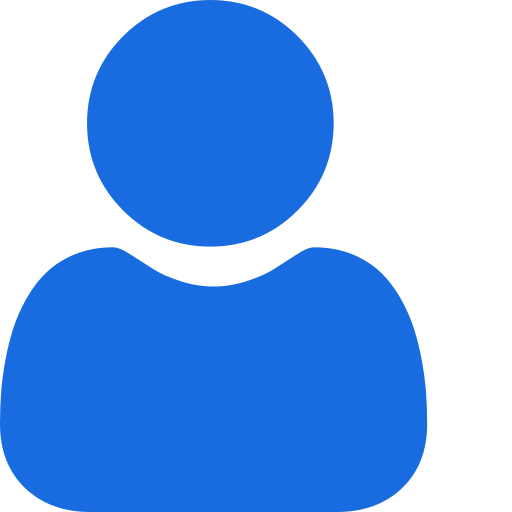 My Profile
My Profile - Copy.png) My Service Orders
My Service Orders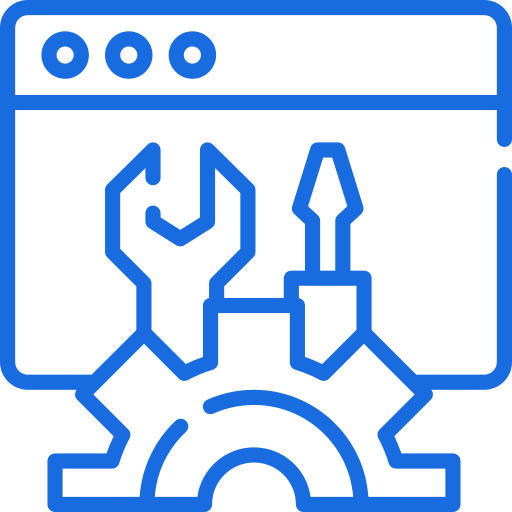 My Accounts
My Accounts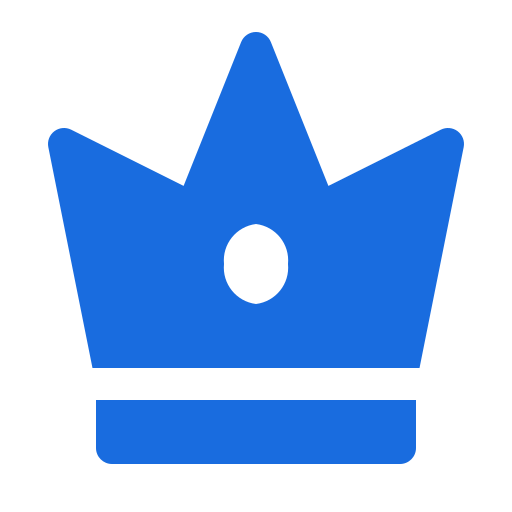 Social Tools
Social Tools AI Group 1
AI Group 1
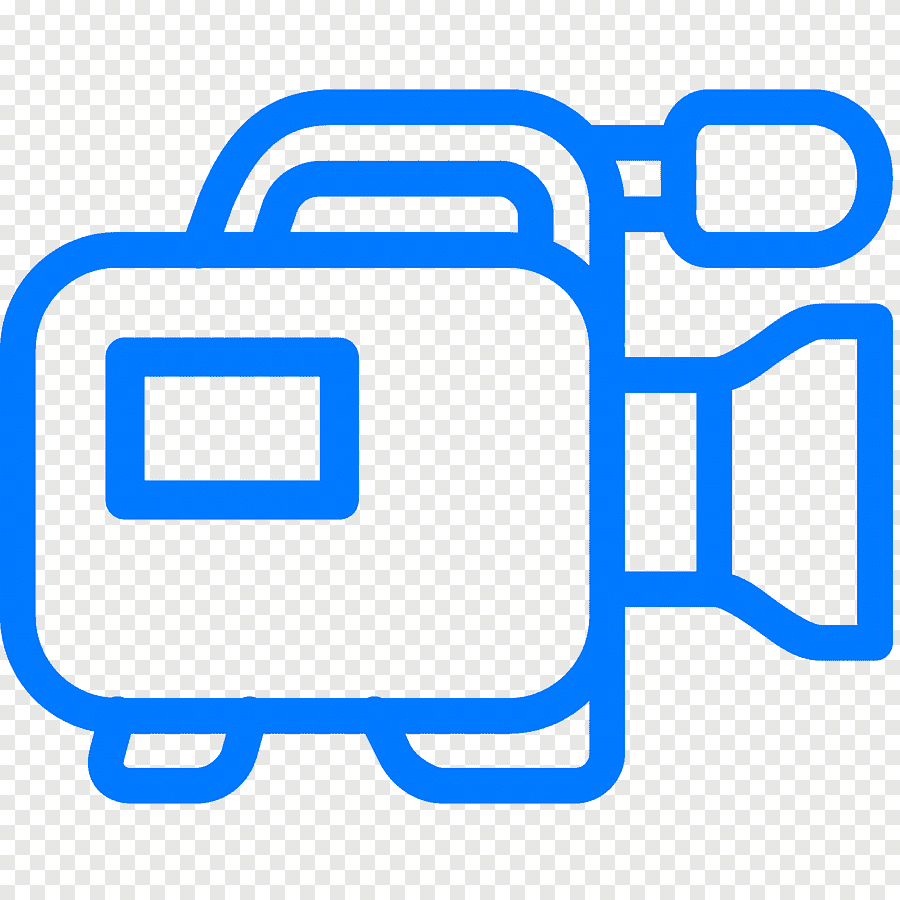 الاكثر مشاهدة
الاكثر مشاهدة
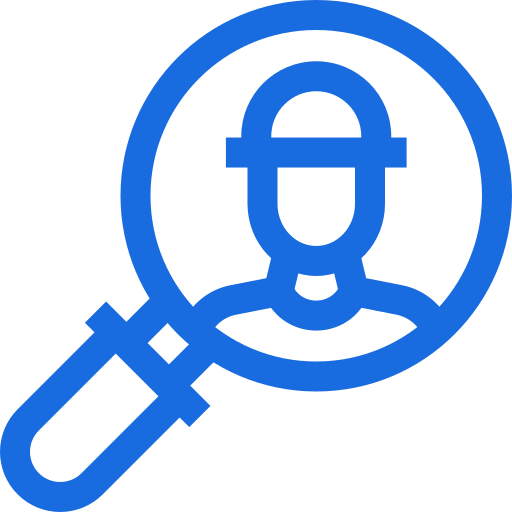 الاكثر تفاعلا
الاكثر تفاعلا
 تواضل معنا
تواضل معنا
{{_comment.user.firstName}}
{{_comment.$time}}{{_comment.comment}}